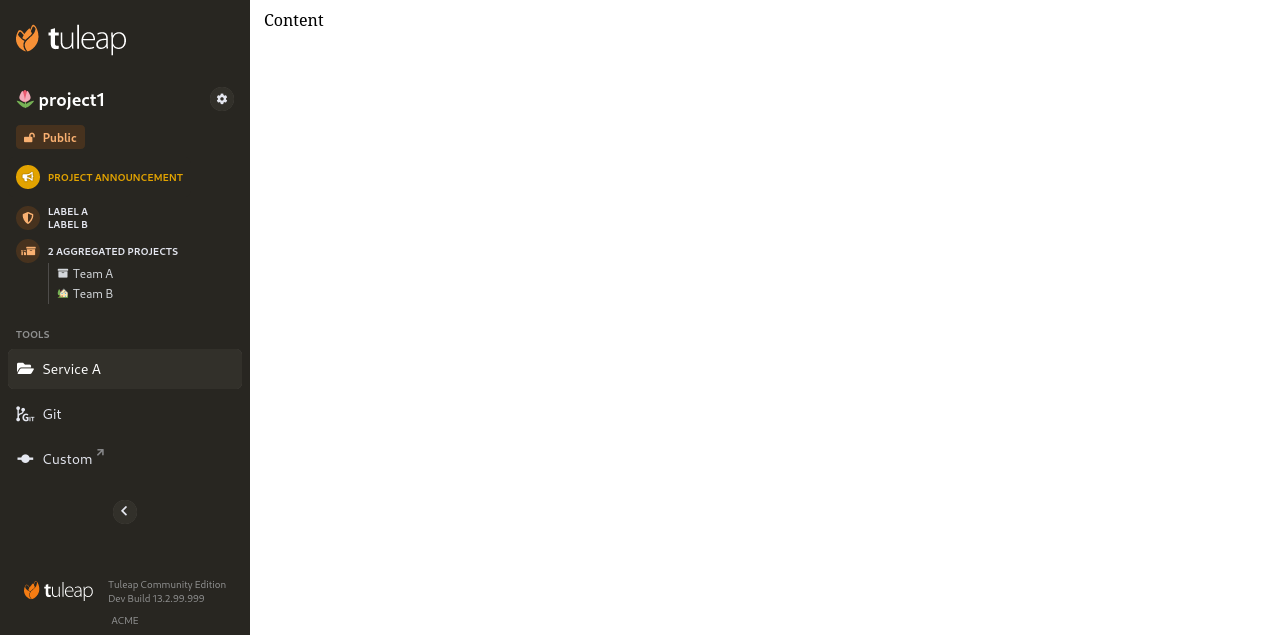Integration with Web UI
Tuleap provides plenty of REST APIs for most services. This is useful when the integration is done with an external system (VSCode, etc). But when one need to render something inside Tuleap UI, REST is not enough.
The overall idea is that, instead of developing something “inside Tuleap” (with all its constraint), one will be able to develop a standalone application and have a seamless integration with Tuleap. This basically boils down to three things:
Have the same look and feel than Tuleap.
Interact with Tuleap data through REST APIs.
Rely on Tuleap authentication and authorization mechanisms.
No need to explain REST at this point. The look’n feel is covered by Tuleap SideBar and the second one by OAuth2.
For the record, this approach is already used in production with the Tuleap team itself for the integration of MediaWiki 1.35+ in its “Standalone” version.
OAuth2
Tuleap is OAuth2 & OpenID Connect provider it means that your standalone application will be able to:
leverage Tuleap authentication with Single Sign On
let Tuleap permissions model be managed by Tuleap itself (it’s a very bad idea to duplicate the logic in your app, you will shoot yourself in the feet)
This section is not meant to cover how to implement an OAuth2 client, there is plenty of documentation already available.
Anonymous users
Tuleap supports Anonymous access but it depends of the Site configuration as well as the Project access.
The only valid way to be sure that you won’t leak (or restrict) is to follow this process:
- always initiate the OAuth2 authorization flow as soon as a page is loaded with
prompt=none if the user is already logged in Tuleap, it will be transparently authenticated in your app
if the user is not logged in Tuleap, Tuleap will respond with an error code
login_required
- always initiate the OAuth2 authorization flow as soon as a page is loaded with
- Then you should call
/api/projects/:id/3rd_party_integration_datato get SideBar information If at step 1. user was authenticated and this new call succeed, it means that user can access the project.
If at step 1. you got
login_requiredbut this new call succeed it means that anonymous can access the project.If at step 1. you got
login_requiredand this new call end with403it means that anonymous cannot access and you should redo the OAuth2 authorization without prompt=none.
- Then you should call