Cross-Tracker Search
Attention
This module is part of Tuleap Entreprise. It might not be available on your installation of Tuleap.
You may want to perform a search based on several trackers and several projects. A widget “Cross-Tracker Search” allows you to do that.
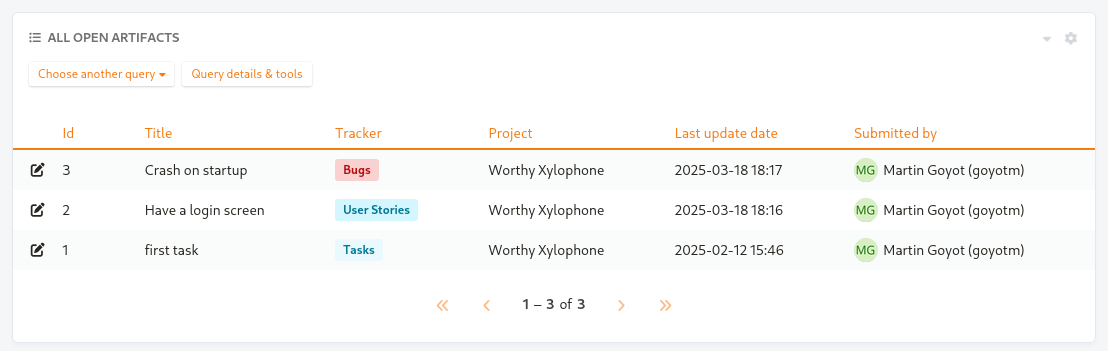
Example of cross-tracker widget
The choice of columns to display, the selection of trackers and projects and the selection of artifacts are all expressed in Tuleap Query Language only. Writing a TQL query is mandatory. See the dedicated page for details on how to write a query: TQL in Cross-Tracker Search
After writing a query, you can save it, then all users who have access to this dashboard will see the widget and the selected artifacts and columns.
Query details & edition
By default, when arriving on the widget, only the results of the current query will be displayed. In order to access its details and to edit it, you must click on the “Query details & tools” button.
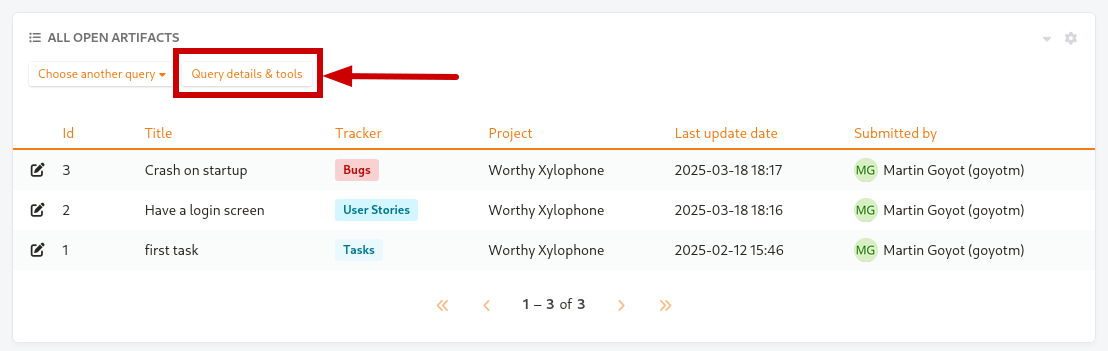
Query details
Once the details opened, you can directly click on the query itself or on the “Edit” to edit it.
Please do note that a query is made of the TQL query itself as well as:
a mandatory title
an optional description
an option to set it as the default query for the widget
Query suggestions
While creating a new query you will find “Query suggestions”:
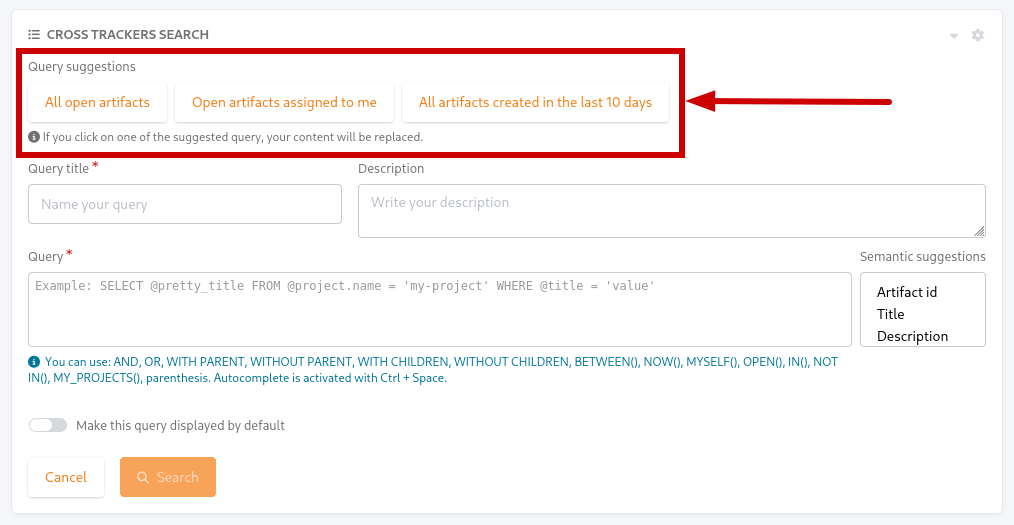
Query suggestions
Those queries are predefined queries suggested by Tuleap. They correspond to basic queries that are often used on Cross-Tracker Search widgets and can be a great way to get started with building your own.
Upon clicking on one of those you will be presented with a window showing you the details of the chosen query before overriding your current fields with its values.
Default query
The widget supports the registration of multiple queries but you can decide to define one of them to be the default one. Once a default query is selected, all the users opening the widget will be presented with the result of this query first before being able to switch to a different one. If no query is selected as the default one, the presented results will be those of your first query.
In order to set a query as the default one you must click the “Make this query displayed by default” toggle either on the creation or the edition screen of a query.
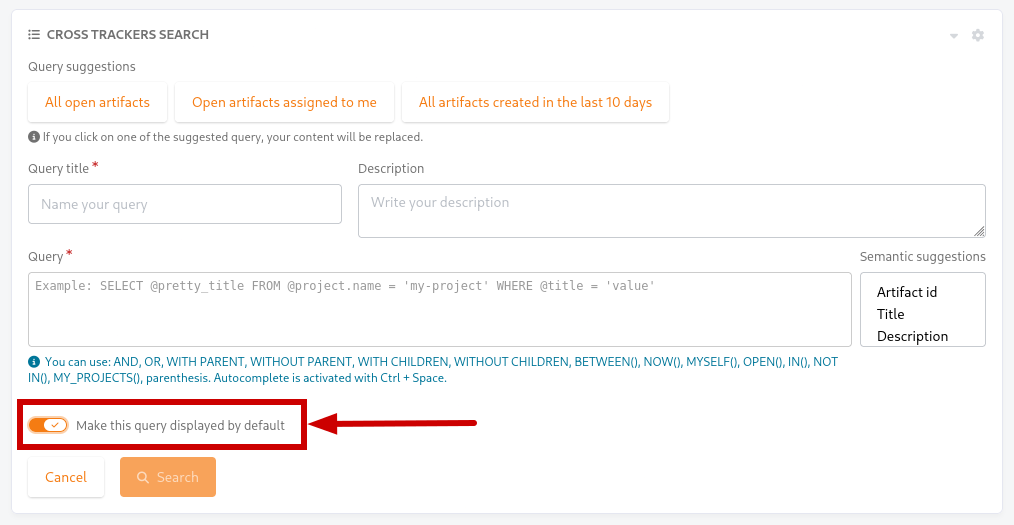
Set query as default
XLSX Export
Once a report is saved, an “Export XSLX” button will appear. Click it to download an XLSX file representing all the artifacts and fields you can see on the widget.
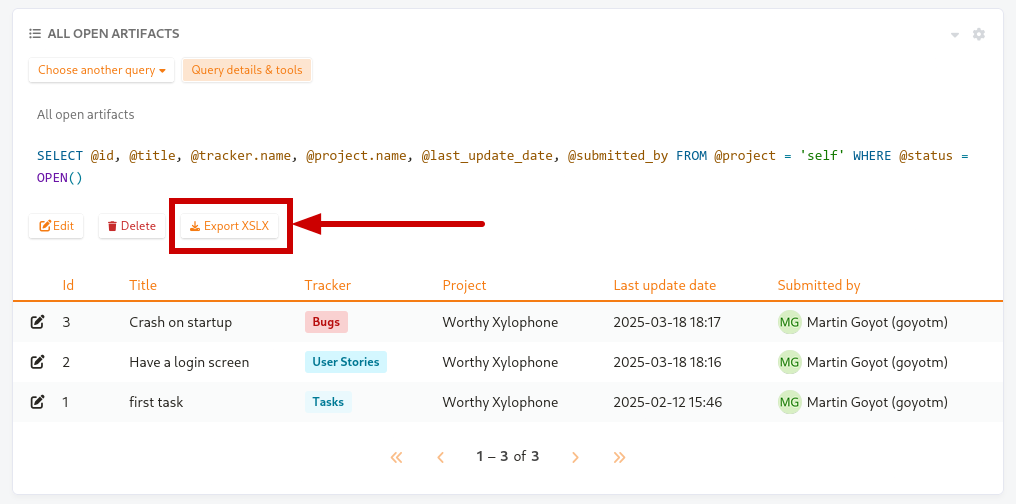
XLSX Export button
Attention
Only some field types can be exported as XLSX in Cross-tracker reports. Here is the list of supported field types:
String field
Text field
Integer field
Float field
Date field (with or without time displayed)
List fields but not multi values list (multi-selects and checkboxes)
Radio button field
All other fields are not supported yet and will be skipped.
