Pull requests
Tuleap pull requests (aka PR) are built on top of Git. They provide an easy way to do code review and integration workflow.
Tuleap also supports code review with Gerrit.
Features:
Create requests across branches in the same repository
Create requests from a personal fork
Comment in files reviewed
Comment requests globally
(cross)-reference requests from any point of Tuleap
Integrate with Jenkins to know if tests passed on the code to integrate
Dedicated dashboard to follow-up pull requests status
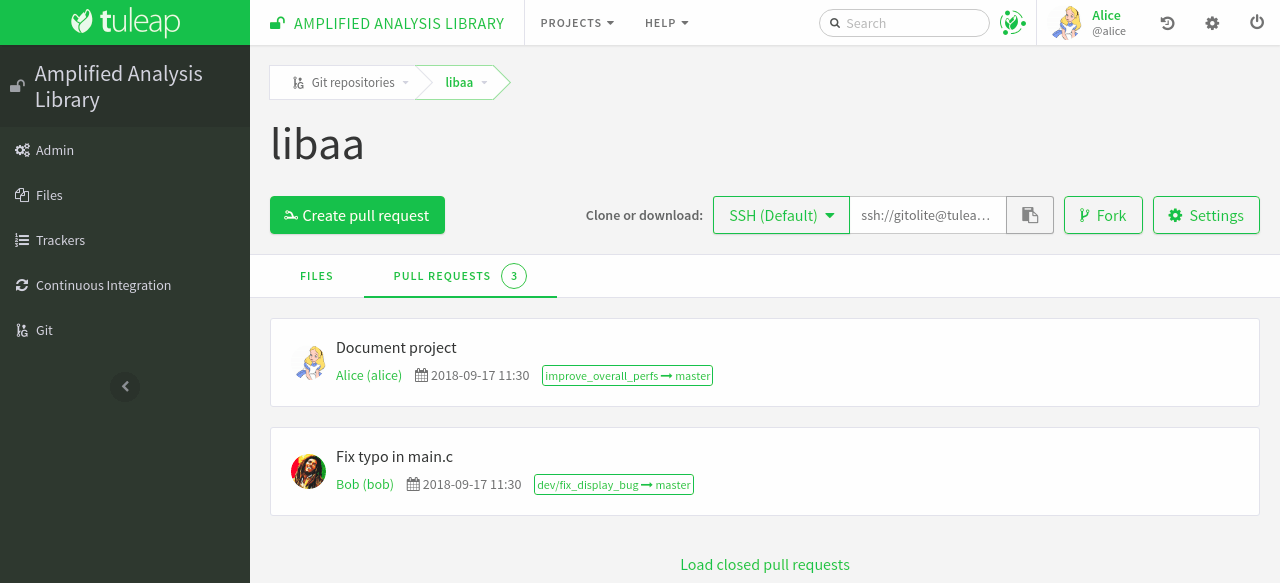
Ways of working
There is not a single way to use pullrequests. The way you will use it depends on the size of your team, the knowledge team members have with git and the workflow you are already used to.
In this documentation we will present two possible workflows that will allow to demonstrate all supported features. Keep in mind that you can define your own.
Simple workflow
The simple workflow doesn’t require specific setup or to do advanced commands with git. It’s suited for a small team or for git beginners.
We have 2 developers, Alice and Bob. Bob is a contributor who wants to push a new feature into the repository and Alice is the integrator who will review and eventually merge the code produced by Bob.
Bob has a local working copy of libaa and made a new contribution “feature 1”. He thinks the feature is ready to be integrated inside the public repository.
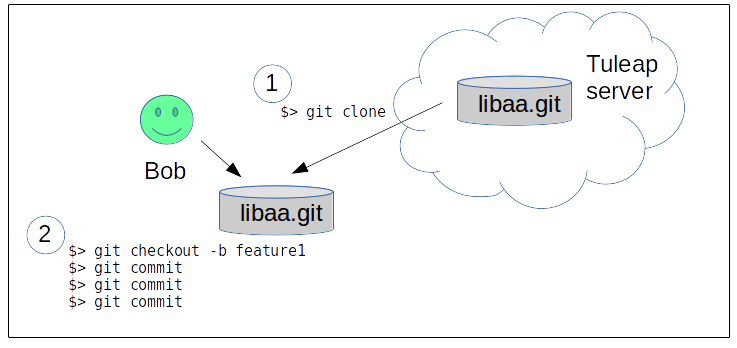
Create a pull request
Bob needs to push his development to the Tuleap server and then generate a pull request.p
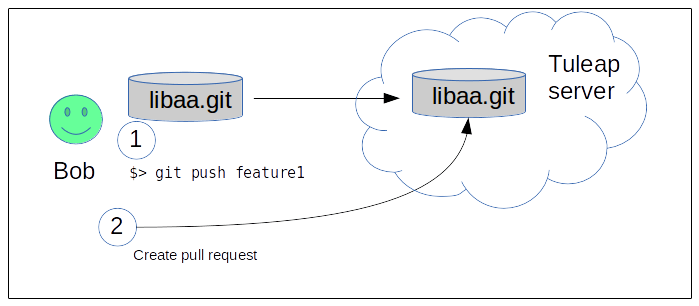
Once the code is on the server, Bob goes to the Tuleap web interface, in the repository (git service).
From there he can create a pull request by selecting the source and target branches.
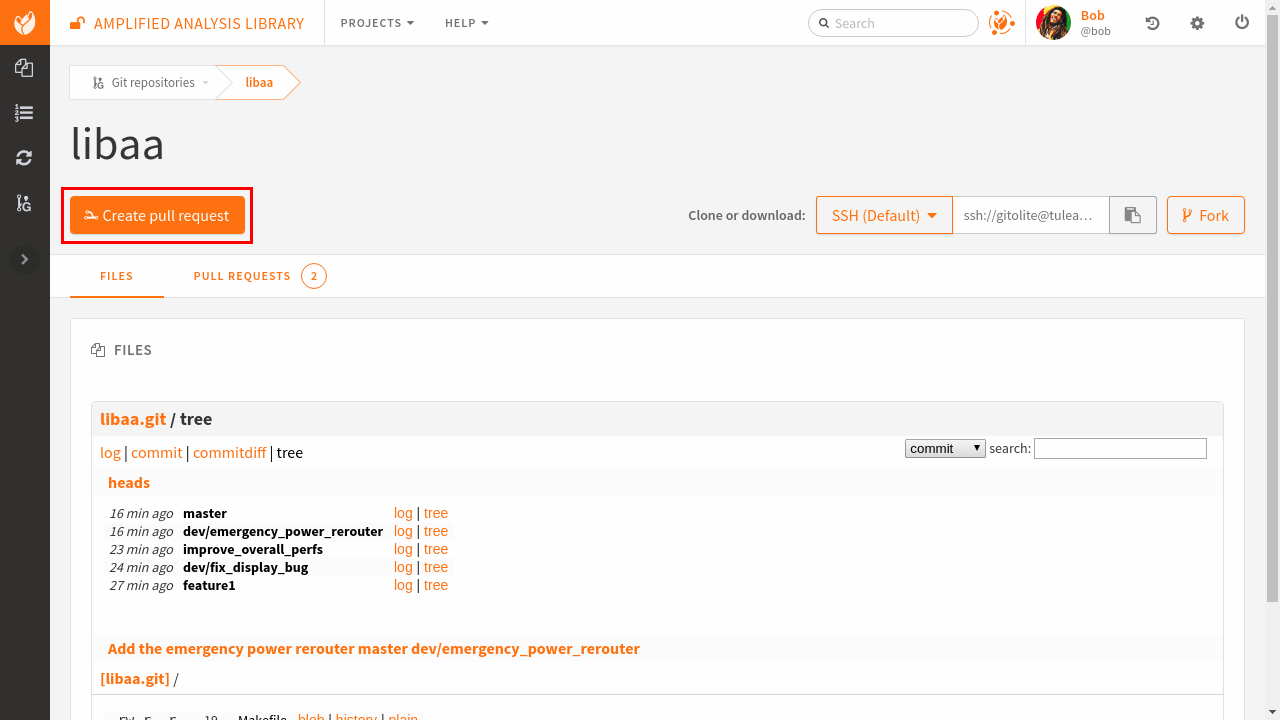
Source branch is where the work was done, target is where it should be integrated.
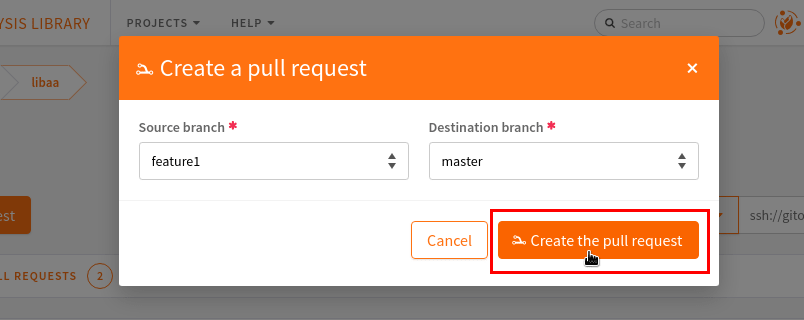
Bob is redirected on the pull request screen where he can quickly see the major information about his work.
The pull request’s summary is automatically extracted from the first line of the first commit message in the branch. The description is the rest of the commit message.
This information can be edited directly from the web browser.
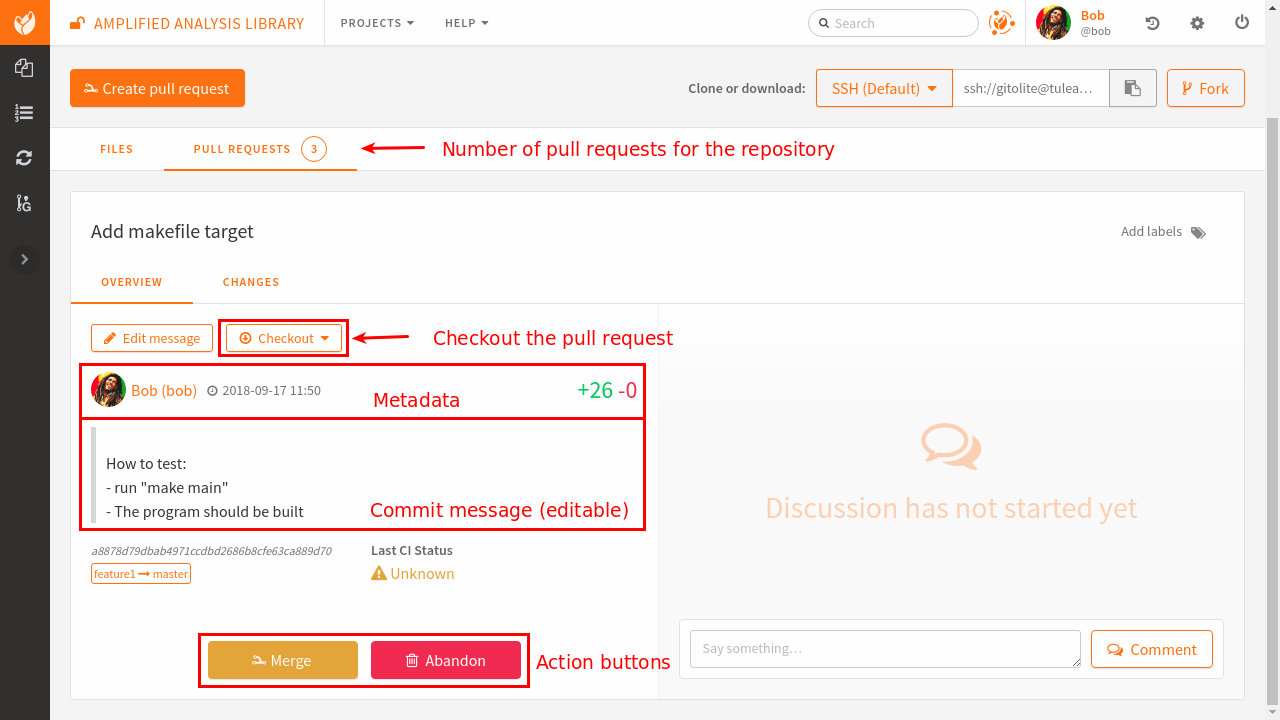
Review the code
Once Bob has created the pull request, Alice can review it. The majority of the work is available in the “Files” tab.
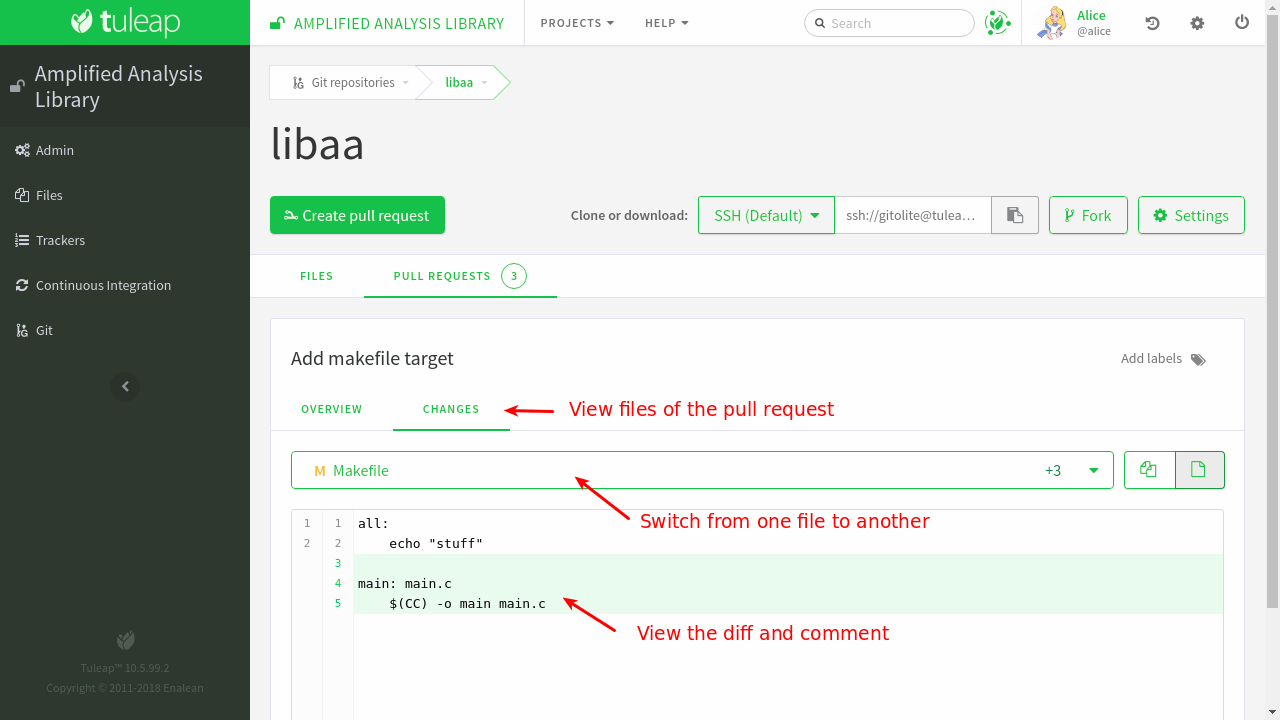
Attention
The diff is generated between the latest commit and the base of the branch (common ancestor).
If master evolved in the mean time, you won’t see those changes (and potential conflicts) in this view.
To have an accurate review, you should rebase your work locally with the tip of the branch you want to push in before creating the pull request.
Alice can then comment lines of the diff by clicking on the line number.
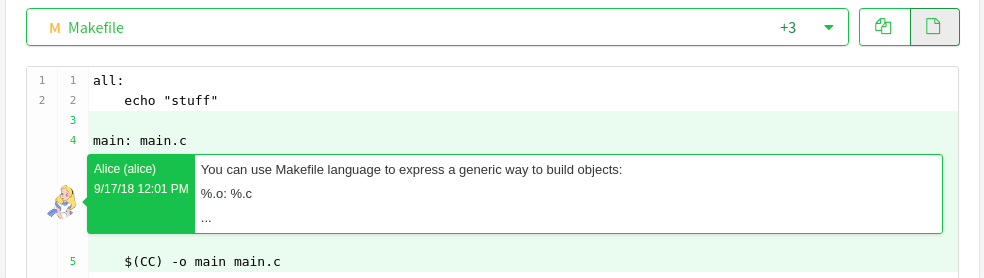
Update a pull request
Bob can see all of Alice’s comments from the discussion view.
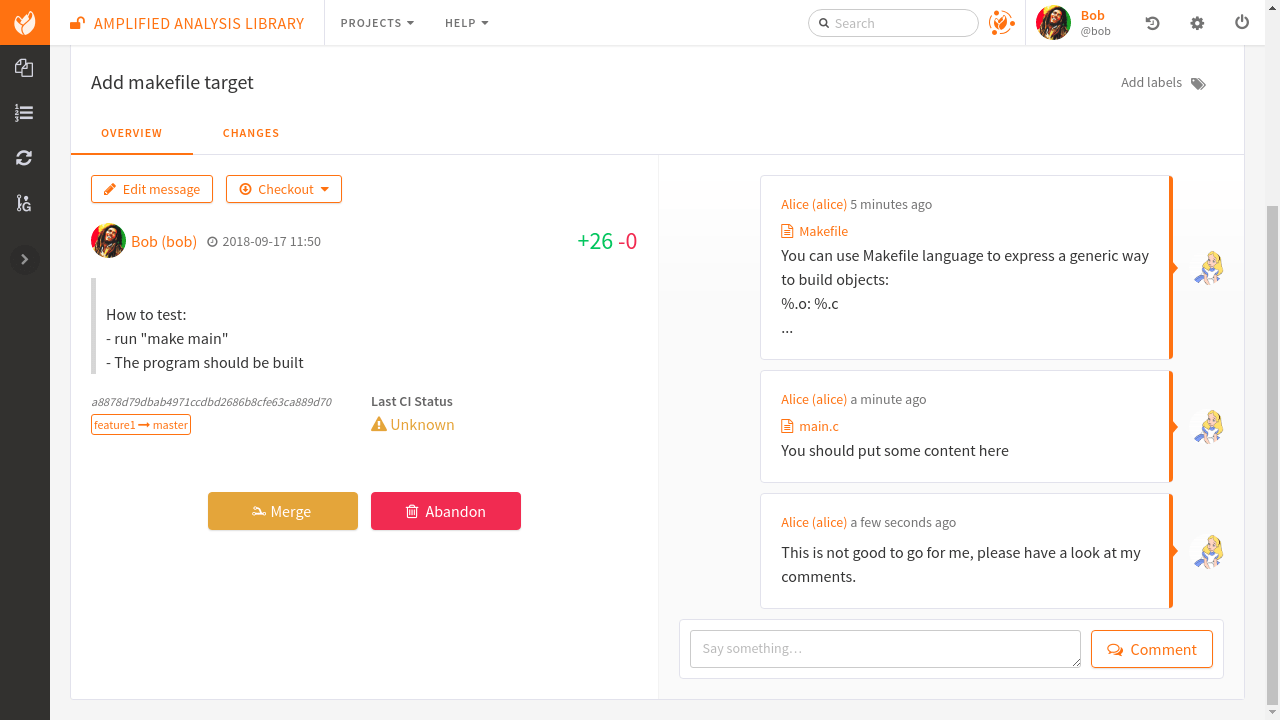
Then he should go back to work and update the branch. When he pushes his work again, the pull request will be automatically updated.
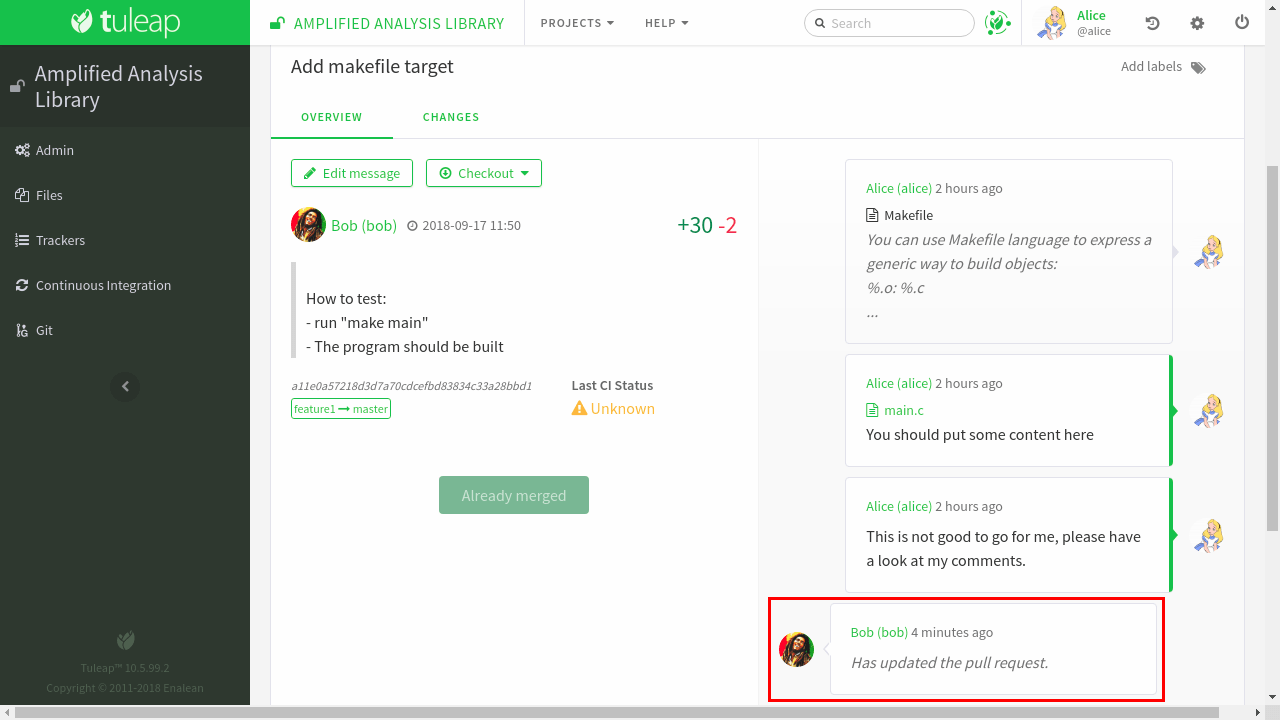
Note
You can notice that Alice’s comments are greyed out. We can see that she placed a comment but we can no longer see it in the diff nor can we access the line from the comment.
This is a known limitation when lines change from one diff to another. The comment was placed on Makefile L4 at the first review but in the second review L4 was changed (the first 2 lines of the Makefile were removed).
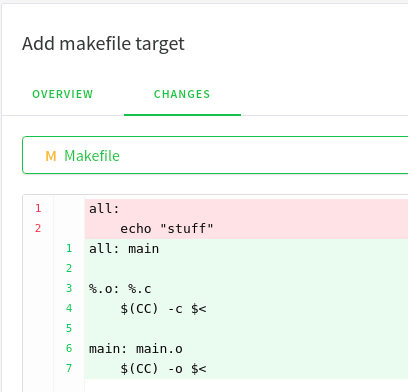
Merge the request
The work is now done, Alice can click on the “Merge” button and the code will be integrated inside master.
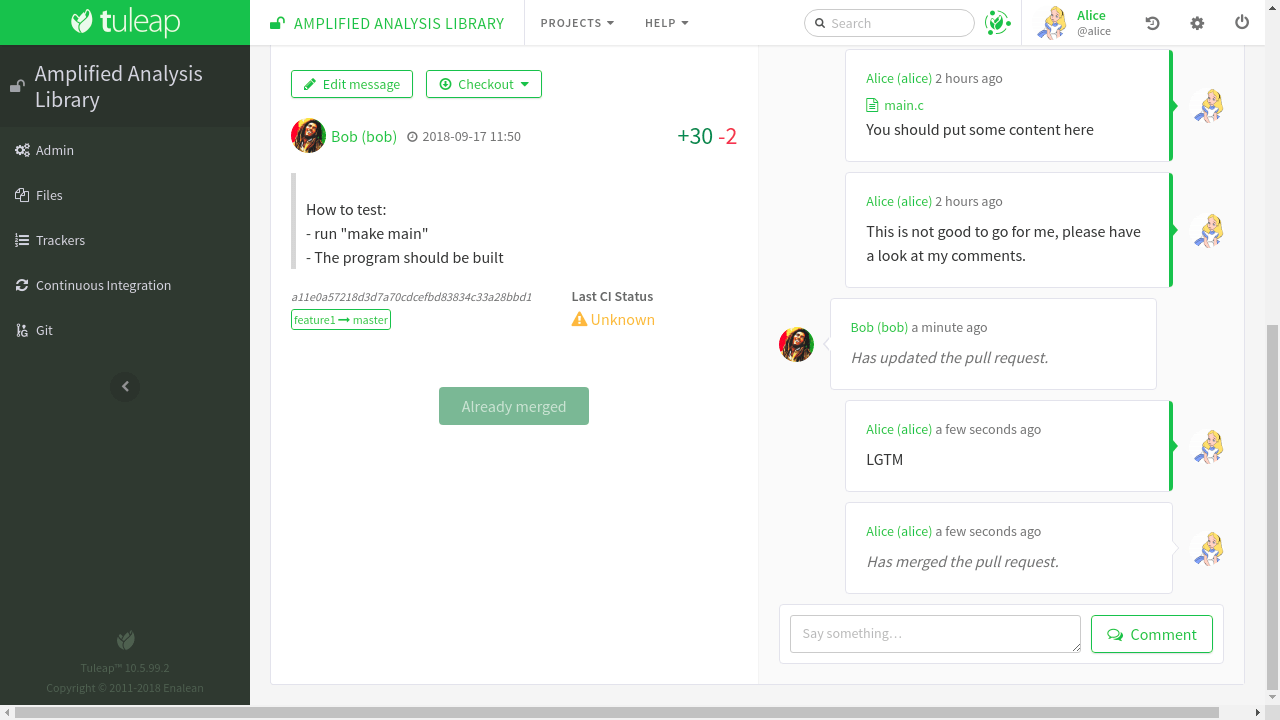
Alice can also merge “by hand” in her own working copy and then push to the repository, the end result will be the same.
See side-by-side diff
In addition to the unified diff, you can also view changes as a side-by-side diff. Deleted lines will show up on the left-hand side, added lines will show up on the right-hand side.
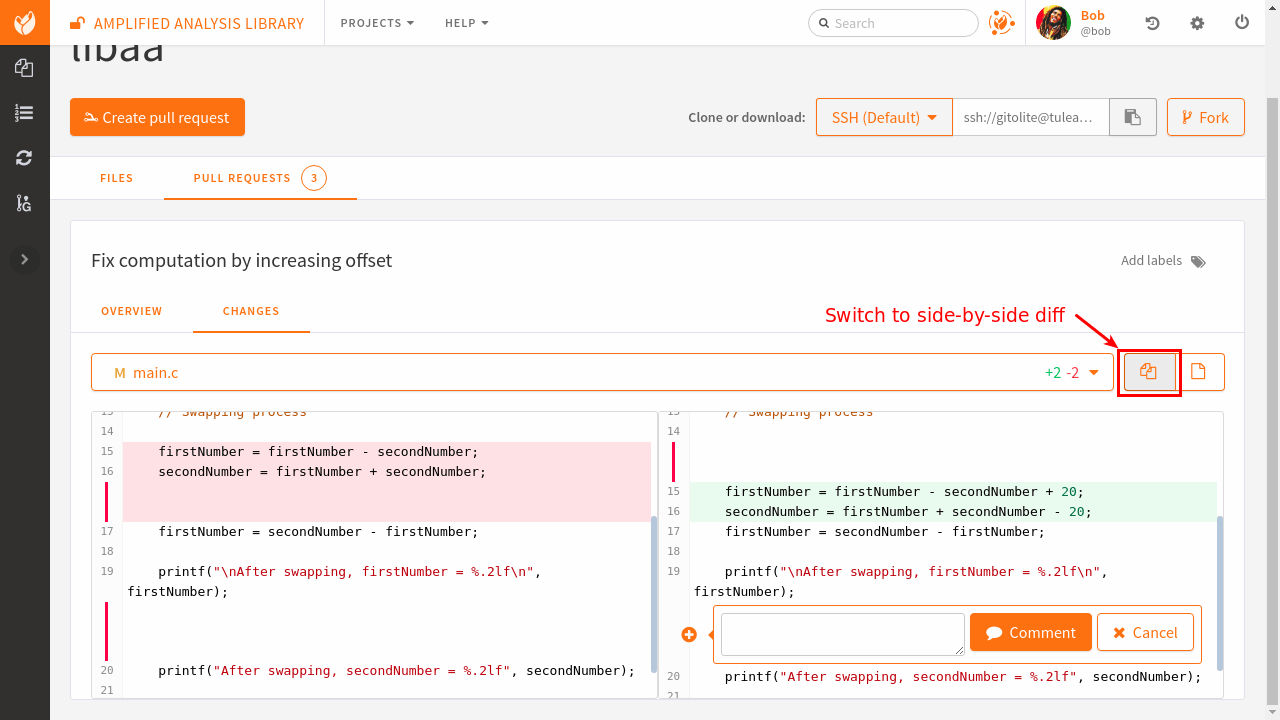
Advanced workflows
In the previous example, we followed a basic “feature branch” model where only basic git features are involved. It’s the easiest way to start with code reviews because it basically change nothing to developers workflow (they create branches, commit within and when the work is ready, merge in master).
For developers with more git skills there are two popular practices:
Rebase
Rebase and squash
Those two practices happen at the end of the review cycle, when the branch is “ready to go”.
Rebase
As already said, the diff under review in a PR is a difference of the branch itself. It doesn’t reflect the changes that were done on the target branch (typically master).
So when a feature is ready, integrator might ask for a rebase. Developer would then run on its working copy:
$> git fetch origin $> git checkout dev/feature1 $> git rebase origin/master $> git push -f origin dev/feature1
For this to work, developer must be granted the “rewind” permission on the given branch.
Attention
Be very careful with “rewind” permission. People granted to rewind can completely erase the repository if they want to.
If you want to generalize the rebase pattern we strongly suggest that you either:
Use path based permission to grant rewind to developers into a given namespace eg
dev/*Use personal fork so developers can mess-up their own repository without impacting anyone else.
Rebase & squash
As you might expect, rebase and squash is a variation of the previous one. In addition to rebasing your work with the target, squash means that you will rewrite the branch history to only keep what is relevant as history steps.
Imagine your branch git log after Alice review:
2c74d67ae fix after review 1
c8658adbc fix after alice comment
676b89ac3 typo
9792c7bed request #2314: fix OutOfMemory exception in core
Most of this history doesn’t really make sense and will polluate master. You can group all those commit into one:
$> git fetch origin $> git checkout dev/feature1 $> git rebase -i origin/master
At this step, your favorite text editor will pop-up and present a “menu” of changes:
pick 9792c7bed request #2314: fix OutOfMemory exception in core pick 676b89ac3 typo pick c8658adbc fix after alice comment pick 2c74d67ae fix after review 1 # Rebase 9792c7bed..2c74d67ae onto 274b801 (4 command(s)) #...
You can dig into git help rebase menu to understand all the possible commands
but if you want to only have one commit that groups the 4 changes, you’ll need to
update and save the file like:
pick 9792c7bed request #2314: fix OutOfMemory exception in core fixup 676b89ac3 typo fixup c8658adbc fix after alice comment fixup 2c74d67ae fix after review 1 # Rebase 9792c7bed..2c74d67ae onto 274b801 (4 command(s)) #...
After save, the rebase will be applied (you might have to solve some conflicts)
and then, if you issue git log again you will see only one commit:
2de53ac74 request #2314: fix OutOfMemory exception in core
And you can push the result to the branch:
$> git push -f origin dev/feature1
Note
If you are using pull requests in a repository relying on fine grained permissions and the Git plugin based on tuleap-plugin-git you will not have access to the merge and abandon buttons in the web UI. To make it works, you will need to migrate to Gitolite3 (tuleap-plugin-git-gitolite3). You can find more information on how to do that in the administration guide.
Reference pull requests
One of the key feature of Tuleap is to be able to reference anything from anywhere and having a back reference automatically created on the other end. Pull requests make no exceptions and follow this pattern.
From the PR, either in description, in global comments or directly within the diff you can reference any Tuleap element (artifact, document, file release, …). The example below is a reference to an artifact in PR description:
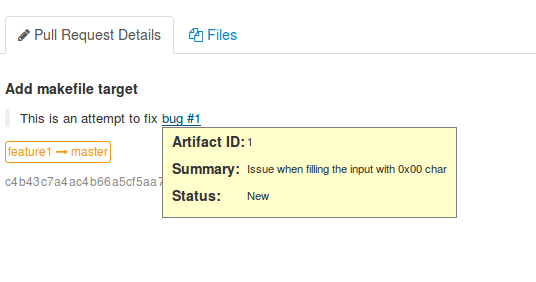
Note: in this example, the bug n°1, automatically got a link back to pull request:
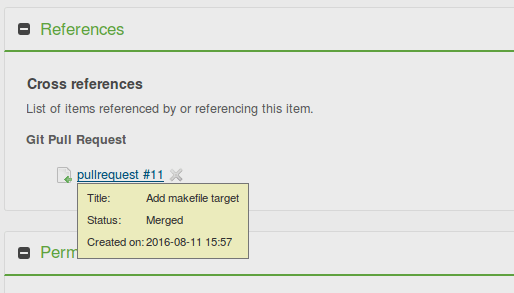
From any element in Tuleap, you can reference the pull request using pr or
pullrequest keywords:
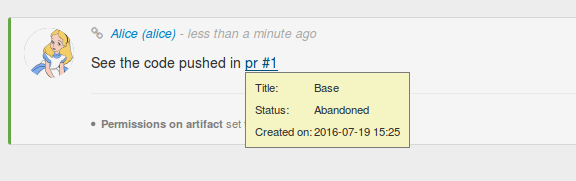
Mail notifications
A mail notification is sent to the reviewers of a pull request, the creator of the pull request and to the users having updated the pull request when one of the following actions happen:
the pull request is updated (new commit are pushed into the pull request branch)
the pull request is merged
the pull request is abandoned
a new global comment is added
a new inline comment is added
User being added to list of reviewers of a pull request also receive a notification.
Notifications are not sent to the user doing the action, i.e. a user will not receive a mail for a comment she has posted.
Notification by @ mention
While writing comments or editing the pull request’s description, you can mention somebody by typing @ and their Tuleap username. For example: @admin. After typing three or four letters, an auto-completer appears and suggests users matching what was written after the @. When you submit the comment, each mentioned user will receive an e-mail notification, unless they do not have permission to see the pull request.
This is a one-time notification, mentioned users will not receive updates for new comments or changes of the pull request.
Integrate with Jenkins
A good pullrequest is a pullrequest that doesn’t break master.
Hence, before reviewing a PR, the team can ensure that the proposed code has the green light from Jenkins.
The integration is a two step process:
first you need to configure your repository to trigger builds on Jenkins whenever there is a commit in your repository
then, in the Jenkins job definition, you must add an extra step to feed tuleap back with job status (success or failure).
Configure Tuleap to Jenkins trigger
You need to configure Jenkins webhook as described in the git documentation section.
Note
If you are using pullrequests across repositories, you must ensure that the CI job is properly configured to use the target repository.
To trigger a new build each time a pull request is created or updated, set the
name to origin, the refspec to +refs/tlpr/*:refs/remotes/origin/pr/* and
the branch specifier to **.
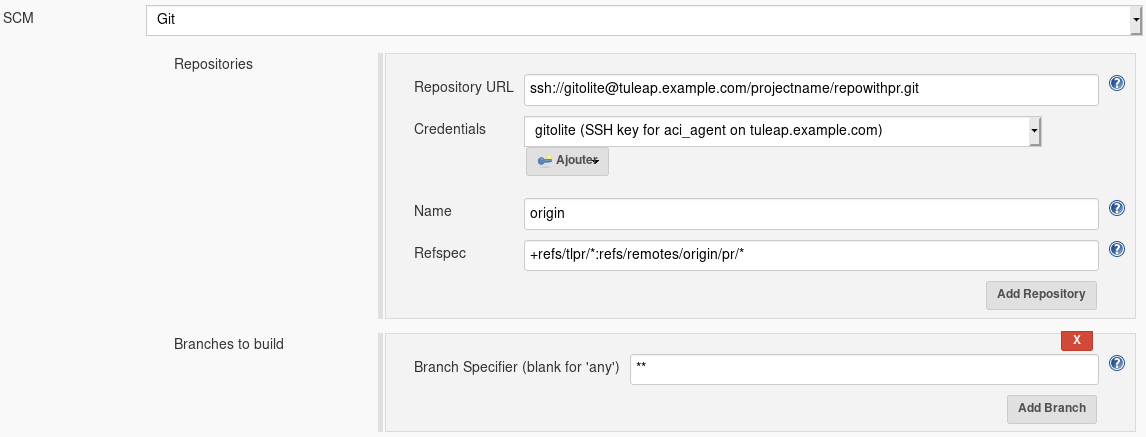
Configure Jenkins to Tuleap feedback
The Jenkins to Tuleap feedback is possible thanks to Tuleap API plugin which can be installed via the Jenkins plugins manager. The configuration of this plugin is here
