GitLab
Overview
The purpose of this integration is to link Tuleap projects and GitLab repositories.
If you are using GitLab and want to keep a trace of your commits and merge requests in Tuleap, this plugin will allow you to reference Tuleap artifacts in your commit messages or merge requests title/description/branch source name and conversely.
References
A GitLab commit, tag or merge request can reference several Tuleap artifacts, in different projects. A GitLab branch name can only reference one Tuleap artifact.
A Tuleap artifact can reference several commits, tags, branches or merge requests, in different GitLab repositories.
Reference a Tuleap artifact
To be able to create GitLab cross-references, you need to:
Register your GitLab repository in the Git service of your Tuleap project
Reference Tuleap artifacts in GitLab commit messages
Reference Tuleap artifacts in GitLab merge request title, description or source branch name
Reference Tuleap artifacts in GitLab tag message
Reference Tuleap artifacts in GitLab branch name
To link your commit (or merge request or tag or branch) to the Tuleap artifact of your choice, you must add the keyword TULEAP-<artifact_id> (case-sensitive)
to your commit message (or merge request title, description or source branch name).
You can reference as many artifacts as you want in the same commit message (or merge request title/description or tag message).
You can reference only one artifact in a branch name or in the source branch name of a merge request.
Reference a Tuleap artifact in GitLab commit
When the committer email is matching a Tuleap account, then its avatar and username will be displayed in the reference. Otherwise, the committer name is displayed as received from the GitLab API.
On GitLab side, when a commit message contains some references to Tuleap, then a comment is automatically added to the commit.
A comment is composed of a list of Tuleap references included in the commit message, with links to Tuleap.

Reference a Tuleap artifact in GitLab merge request
When the public email of the author of the Merge Request is matching a Tuleap account, then its avatar and username will be displayed in the reference. Otherwise, the author name is displayed as received from the GitLab API.
Note
If the author of the Merge Requests changes its public email after creating the Merge Request, then no refresh will be performed to update data shown in the reference on Tuleap.
On GitLab side, when a merge request contains some references to Tuleap, then a comment is automatically added.
A comment is composed of a list of Tuleap references included in the merge request title, description or source branch name, with links to Tuleap.
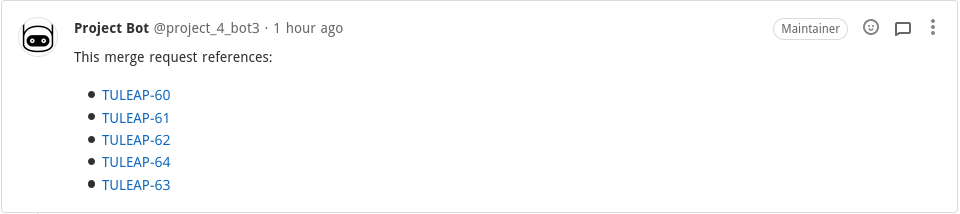
Reference a Tuleap artifact in GitLab tag message
The Tuleap reference will display the tag name, the tag message and the associated commit SHA-1.
Note
If the tag is moved, all previous information will be deleted on Tuleap side and recreated with new ones.
On GitLab side, no backlink can be added because it’s not possible to add comments on tags.
Reference a Tuleap artifact in GitLab branch name
The Tuleap reference will display the branch name, the associated commit SHA-1 and the last push date received for this branch.
Note
If the branch is removed, all previous information will be deleted on Tuleap side. Only one artifact can be referenced in the branch name. If multiple references are found, only the first one will be taken into account.
On GitLab side, no backlink can be added because it’s not possible to add comments on branch.
Reference a GitLab commit or merge request
Please refer to Tuleap references for more details on references.
You can reference a commit or merge request of one of the GitLab repositories registered in your Tuleap project.
Reference a GitLab commit in Tuleap
To reference GitLab commit, you have to use the keyword gitlab_commit followed by a #, the repository name, and the commit sha1:
gitlab_commit #<repository_name>/<sha1>.
<repository_name> must be a registered GitLab repository. If not, no reference will be created.
When you click on this reference, you will be redirected to your GitLab instance, on the page displaying the commit details.
Reference a GitLab merge request in Tuleap
To reference GitLab merge request, you have to use the keyword gitlab_mr followed by a #, the repository name, and the merge request id:
gitlab_mr #<repository_name>/<merge_request_id>
<repository_name> must be a registered GitLab repository. If not, no reference will be created.
When you click on this reference, you will be redirected to your GitLab instance, on the page displaying the merge request details.
Reference a GitLab tag in Tuleap
To reference GitLab tag, you have to use the keyword gitlab_tag followed by a #, the repository name, and the tag name:
gitlab_tag #<repository_name>/<tag_name>
<repository_name> must be a registered GitLab repository. If not, no reference will be created.
When you click on this reference, you will be redirected to your GitLab instance, on the page displaying the commit tagged with <tag_name>.
Reference a GitLab branch in Tuleap
To reference a GitLab branch, you have to use the keyword gitlab_branch followed by a #, the repository name, and the branch name:
gitlab_branch #<repository_name>/<branch_name>
<repository_name> must be a registered GitLab repository. If not, no reference will be created.
When you click on this reference, you will be redirected to your GitLab instance, on the page displaying the commit details
of the last commit in the branch <branch_name>.
Close Tuleap artifact with GitLab commit messages
When integrating a GitLab repository in a Tuleap project, there is an option (disabled by default) that allows to close artifacts in this project based on GitLab commit messages. If a commit message containing a closing pattern is pushed in a GitLab repository integrated in a Tuleap project and this integration has activated this feature, then the artifact will be closed :
If the artifact is in the same project of the integration
If a done semantic or a status semantic is defined for this artifact
If the artifact is not yet closed
If the push occurs in the GitLab repository’s default branch
The following keywords (case insensitive) can be used to close an artifact:
ClosesTULEAP-1234ResolvesTULEAP-1234FixesTULEAP-1234ImplementsTULEAP-1234
Some variations of these keywords are handled:
Close/Fix/Resolve/ImplementCloses/Fixes/Resolves/ImplementsClosed/Fixed/Resolved/ImplementedClosing/Fixing/Resolving/Implementing
The artifact will be closed by a Tuleap bot named Tracker Workflow Manager and a comment will be added to explain why it has been closed.
The first done value retrieved by Tuleap will be used to close the artifact. If there is no done semantic defined, then the first closed value will be used.
Create GitLab branches from Tuleap artifact
If some preconditions are met, user can be able to create a GitLab branch and the corresponding merge request directly from a Tuleap artifact. Those preconditions are:
At least one GitLab repository is integrated in the artifact’s project with token well configured
User is a project member
User can view the artifact
The branch name cannot be chosen. It follows the pattern (prefix)tuleap-{artifact_id}(-slugified artifact title) with:
prefixthat can be defined for each integrationtuleap-{artifact_id}to create a cross-reference between the branch and the artifactslugified artifact titleif artifact has a semantic title defined and an associated value
This action can be performed through the artifact action button.
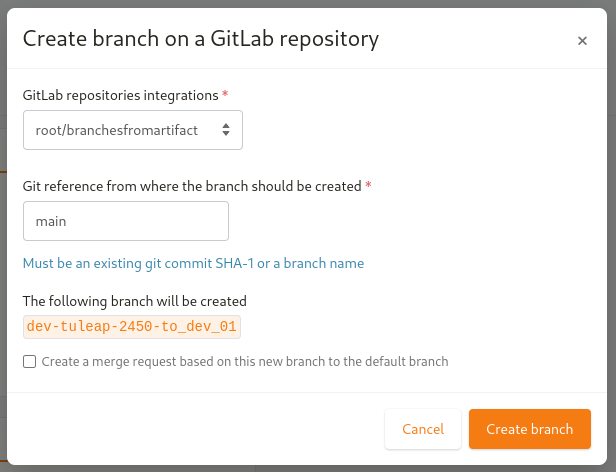
Register your GitLab repository
Prerequisites
To be able to register a GitLab repository in your project, please ensure that:
both Git and GitLab plugins are installed and activated.
you have administrator privileges in the Git service of your Tuleap project.
you have a GitLab access token that authorizes querying the GitLab API (see GitLab access Token).
GitLab access Token
You can use a personal, a group or a project access token. The token will be used to manage integration of GitLab repository in Tuleap, and to write comments automatically on GitLab commit or merge requests.
With a group access token, you can only integrate the GitLab repositories of the corresponding group. With a project access token, you can only integrate the GitLab repository which provides the project access token. With a personal access token, you can integrate all repositories that you maintain. Don’t forget that comments will be added automatically on GitLab commits and merge requests. These comments will be written with the access token, so if you provide a personal access token, the user providing this token will be displayed next to comments.
Note
If you use a personal access token, you need to be identified by GitLab as the maintainer of the repository that you want to integrate.
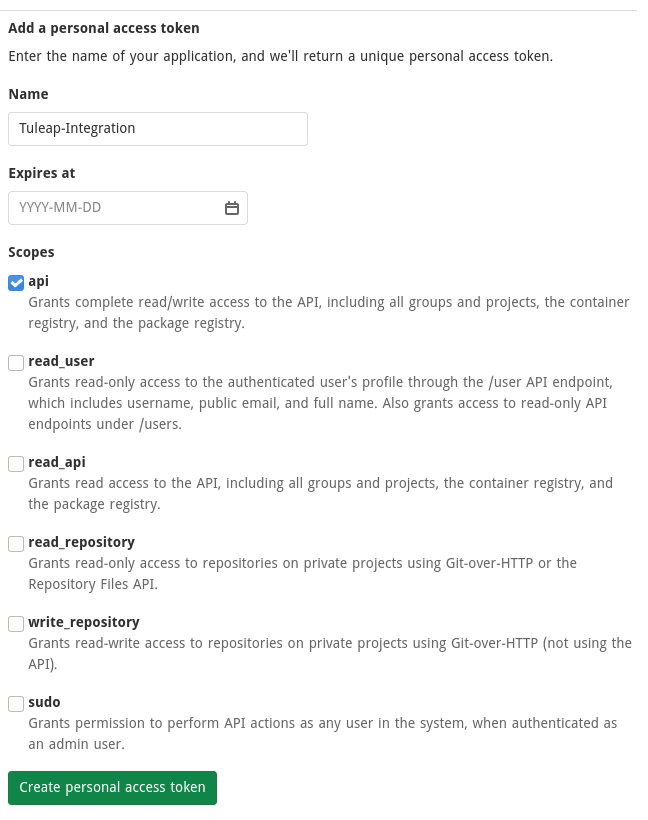
Note
The name of the token is not important, but you need at least to check api in the scopes list.
Once your GitLab access token is created, copy it and save it for later.
GitLab repository registration
Go to the Git service of your Tuleap project, click on [New repository], then click on [Add GitLab repository].
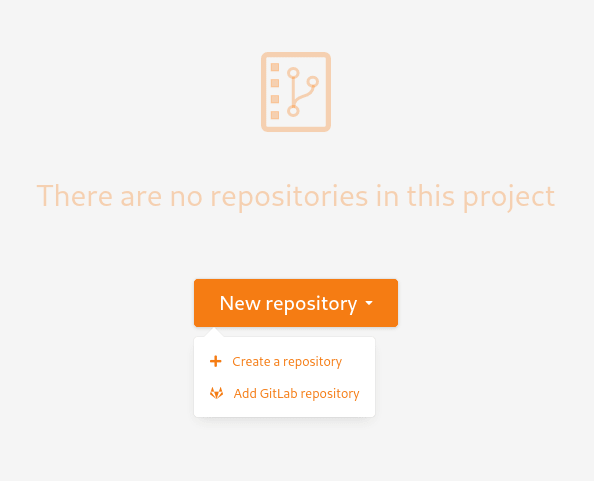
In the modal, provide the URL of your GitLab instance and the GitLab access token.
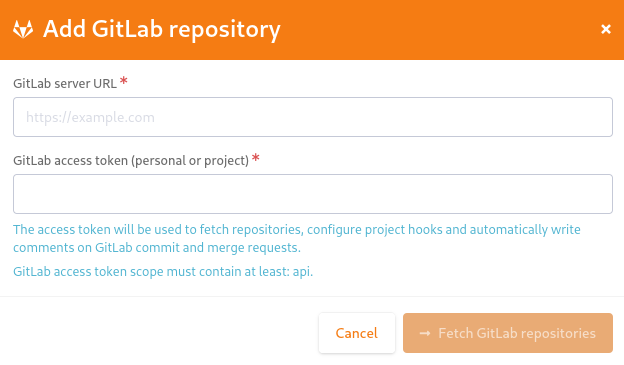
The list of the repositories that you can integrate is displayed. Select the repository to link.
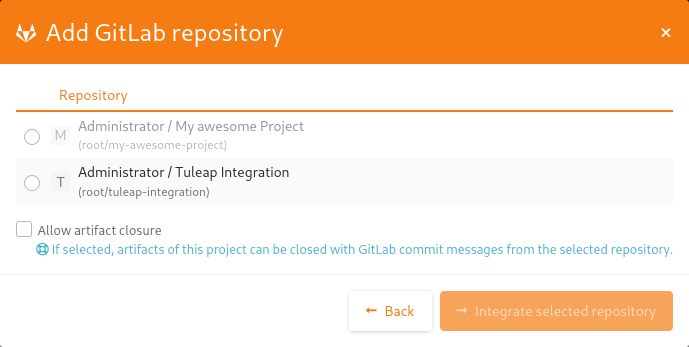
Once the GitLab repository is registered, it is displayed in the repositories list and is visually identifiable thanks to the GitLab icon.

From now on, each time you reference an artifact in a commit or merge request, a cross-reference will be created in the target artifact.
Note
During the registration, a webhook is created in the GitLab repository. If the parameters of this webhook change (URL, events, or anything else), we cannot ensure that cross-references will continue to be created. See Regenerate the GitLab webhook to have more details.
Possible actions on GitLab repository
As a Git administrator, go to the Git service of your project and find the repository that you want to apply action.
When you click on cog icon in GitLab tile, you can:
Edit access token
Regenerate the GitLab webhook
Allow artifacts closure option
Edit create branch prefix
Unlink the repository
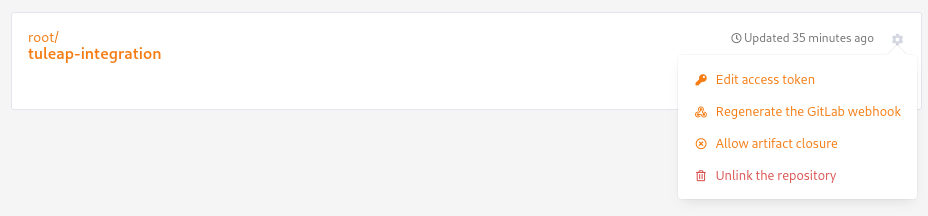
Edit access token
If the token used during the integration has been revoked, you can change it by clicking on [Edit access token]. See GitLab access Token to have more details.
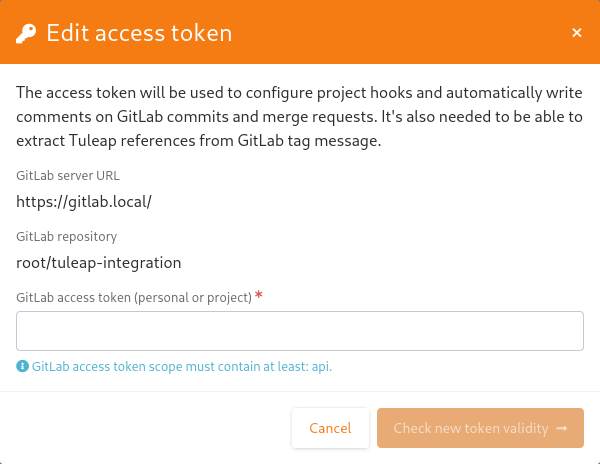
Confirm the action.
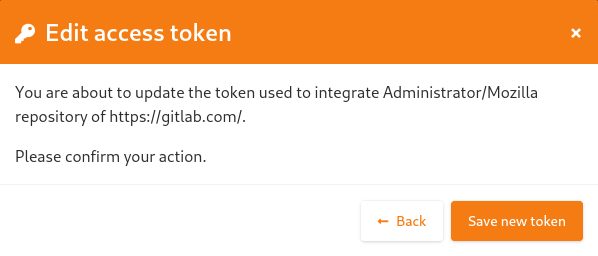
Note
When you change access token, the webhook is also regenerated on GitLab side.
Regenerate the GitLab webhook
A webhook allows GitLab to communicate with Tuleap. This webhook is composed of a secret generated automatically by Tuleap and some events (push and merge requests events). If the webhook has been changed and is not functional, you can regenerate it by clicking on [Regenerate GitLab webhook].
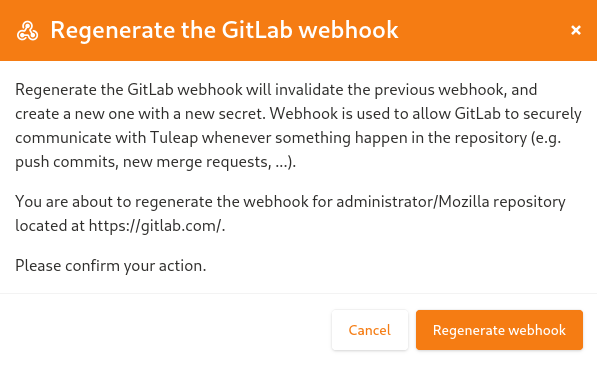
When the webhook is regenerated, the old one is deleted from GitLab server, and a new webhook with a new secret is created.
Allow artifacts closure option
This option can be selected at repository integration. It can also be edited by any Git administrator.
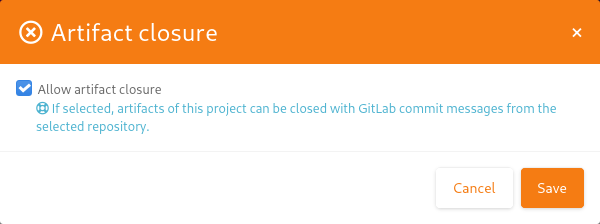
Edit create branch prefix
This option allows to edit the prefix used in the branch name while creating a GitLab branch from a Tuleap artifact. It’s empty by default. It can be edited by any Git administrator.
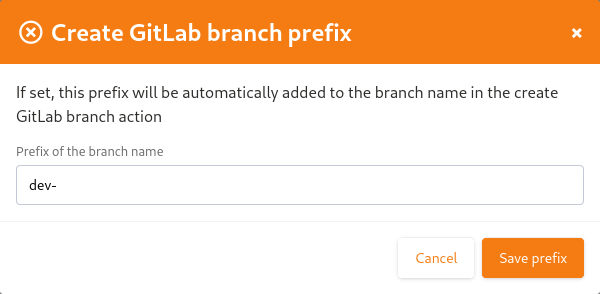
Unregister repositories
If you want to unregister a repository, you need to select [Unlink the repository] in the list. Then a modal opens and you need to confirm the action.
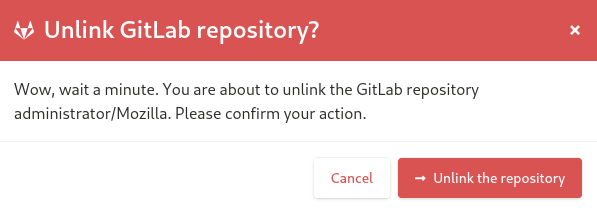
From now on, existing references will be removed and any new commit in this repository referencing a Tuleap artifact in this project will not create cross-references.
Attention
Known issues / limitations
If you already have a project reference named
gitlab_commit,gitlab_mr,gitlab_tagorgitlab_branch, it will override the one used by the plugin.- GitLab provides two names for a repository:
name_with_namespaceis displayed in UIpath_with_namespaceis used to clone/checkout the repositoryTuleap displays only
path_with_namespaceand references are created with it.
Two repositories with the same name and path from two different GitLab instances cannot be integrated in the same Tuleap project.
For the moment, the project name and namespace of your GitLab project must not contain a “-” or a “.”.
Link a Tuleap project to a GitLab group
Prerequisites
To be able to link a GitLab group to your Tuleap project, please make sure that:
both Git and GitLab plugins are installed and activated.
you have administrator privileges in the Git service of your Tuleap project.
you have a GitLab access token that authorizes querying the GitLab API (see GitLab access Token).
Create the link to the GitLab group
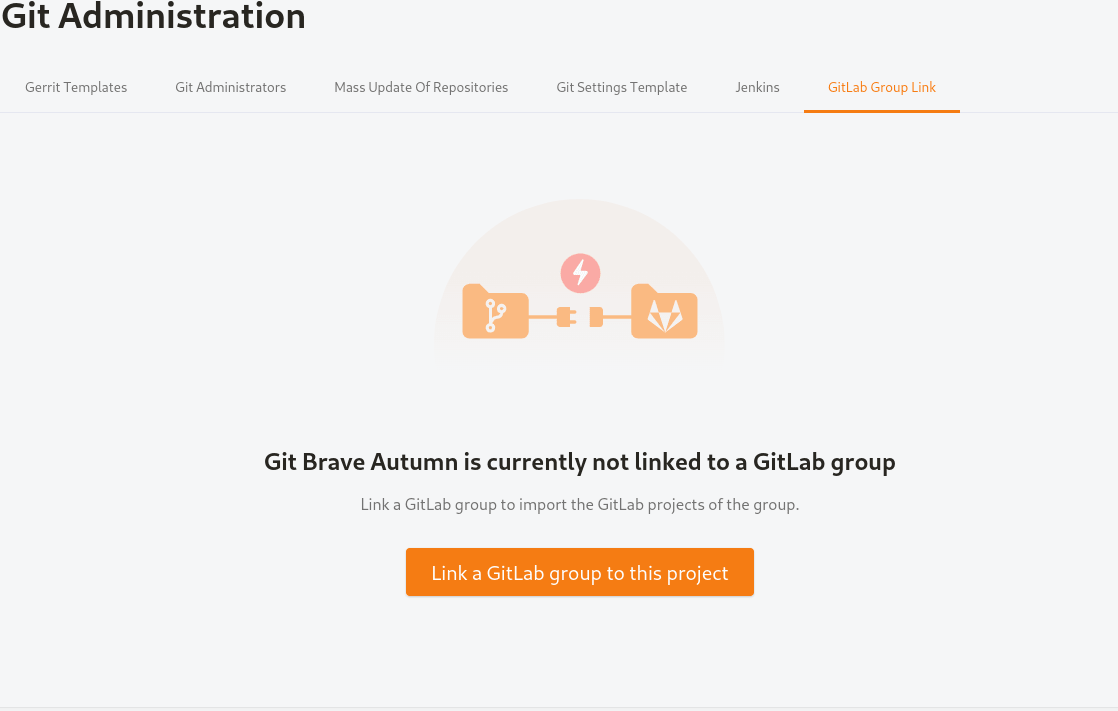
Click on the button to start the wizard
Enter the URL of your GitLab instance and the GitLab access token. Then in the list of visible groups, select the group to link. A Tuleap project may only be linked to one GitLab group at a time.
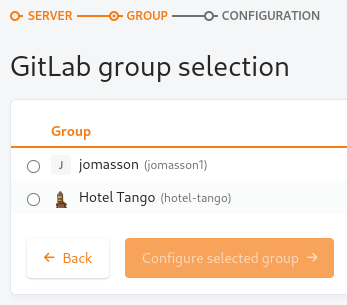
Select a GitLab group
Then, configure the settings that will be applied for each GitLab repository in the chosen group: whether to allow closing Tuleap Artifacts and the branch prefix used when creating a GitLab branch from a Tuleap artifact. Both settings are optional.
Note
The settings here, only apply at the initial synchronization of each repository with Tuleap. They are not locked down and can be changed individually for each repository after their synchronization.
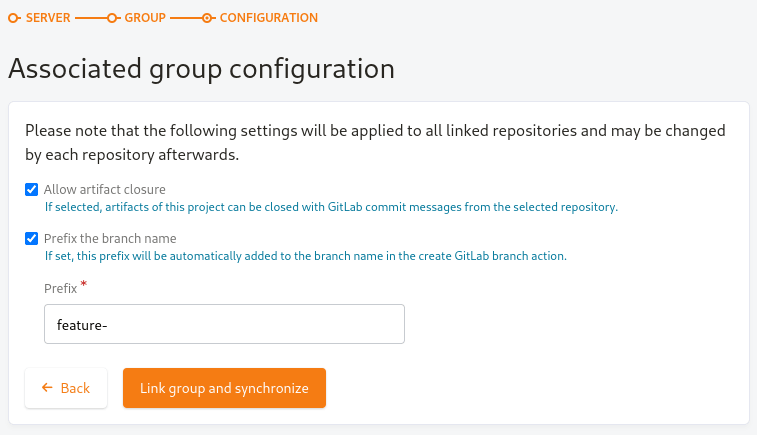
Choose settings that will be applied for each newly synchronized repository
When you link the group, all the repositories of that group will be integrated in the Tuleap project. They will be visible in the list of Git repositories of the project.
Once linked, you can do the following actions:
Synchronize the GitLab group
Update the access token
Edit configuration
Unlink the GitLab group
Synchronize the GitLab group
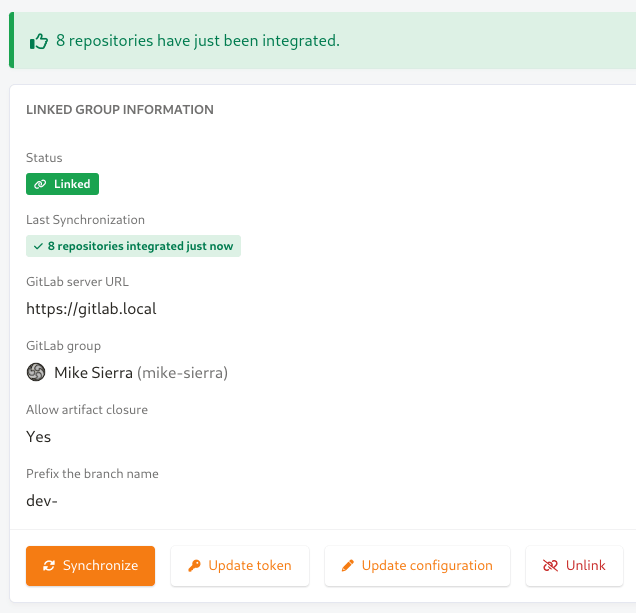
Synchronize the repositories of the GitLab group with the project
Tuleap will fetch the list of repositories in the group and will integrate all the new repositories since last synchronization.
Note
If a GitLab repository has been deleted or moved to another group since last synchronization, it will NOT be removed on Tuleap side. It will stay in the same project.
Update the access token
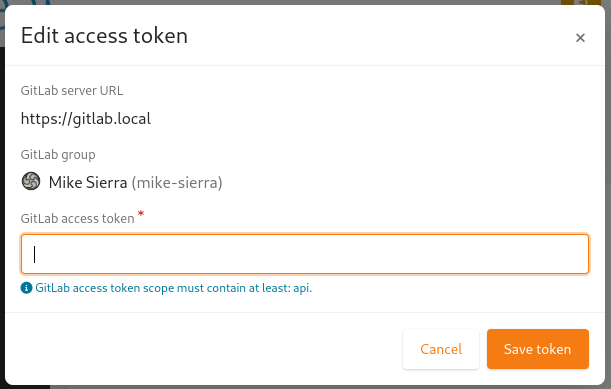
If the access token used to link the GitLab group has been revoked, you can change it by clicking on the [Update token] button. See GitLab access Token for more details.
Edit configuration
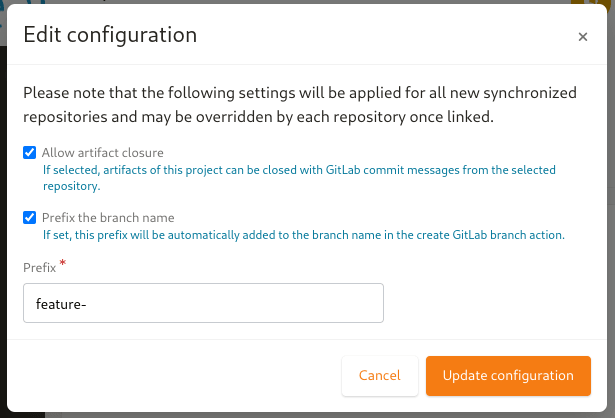
You can change the settings of the group: whether to allow closing Tuleap Artifacts and the branch prefix used when creating a GitLab branch from a Tuleap artifact.
Note
The settings here only apply when synchronizing new repositories. Changing them here will NOT change them for any repository previously synchronized. Furthermore, those settings are not locked down and can be changed individually for each repository after their synchronization.
Unlink the GitLab group
This will remove the link between the Tuleap project and the GitLab group.
Note
This will not delete the group on GitLab side. It only removes the link between the Tuleap project and the GitLab group. All GitLab projects part of the group will stay integrated with Tuleap, their configuration will not change. If you wish to remove the integrations of the GitLab projects part of this group, you must remove each one manually.
