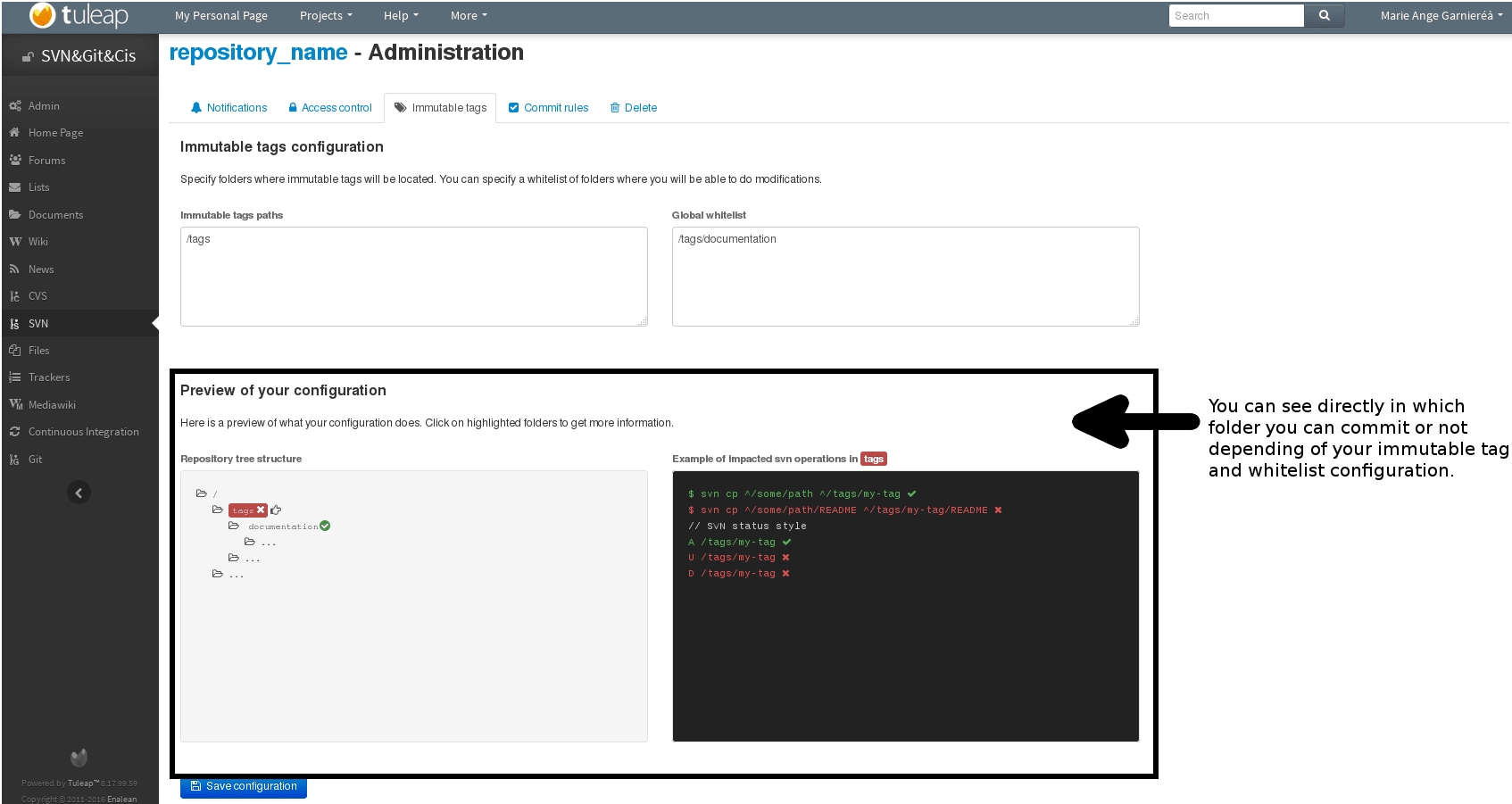Subversion
The Subversion Browsing Interface
Tuleap offers a number of facilities that allow you to interact with several Subversion repositories within the same project. The Subversion user interface does not intend to replace the Subversion client that you should normally use on your computer. It rather focuses on providing you with additional features not found in Subversion clients.
The Multiple SVN repositories plugin can be accessed via the “SVN” item in your project menu. It provides the following features to end-users:
Accessing the SVN repositories
The welcome page of the Tuleap SVN service lists all the existing repositories, and gives you a quick access to their administration if you are allowed to. You can also create new svn repository.
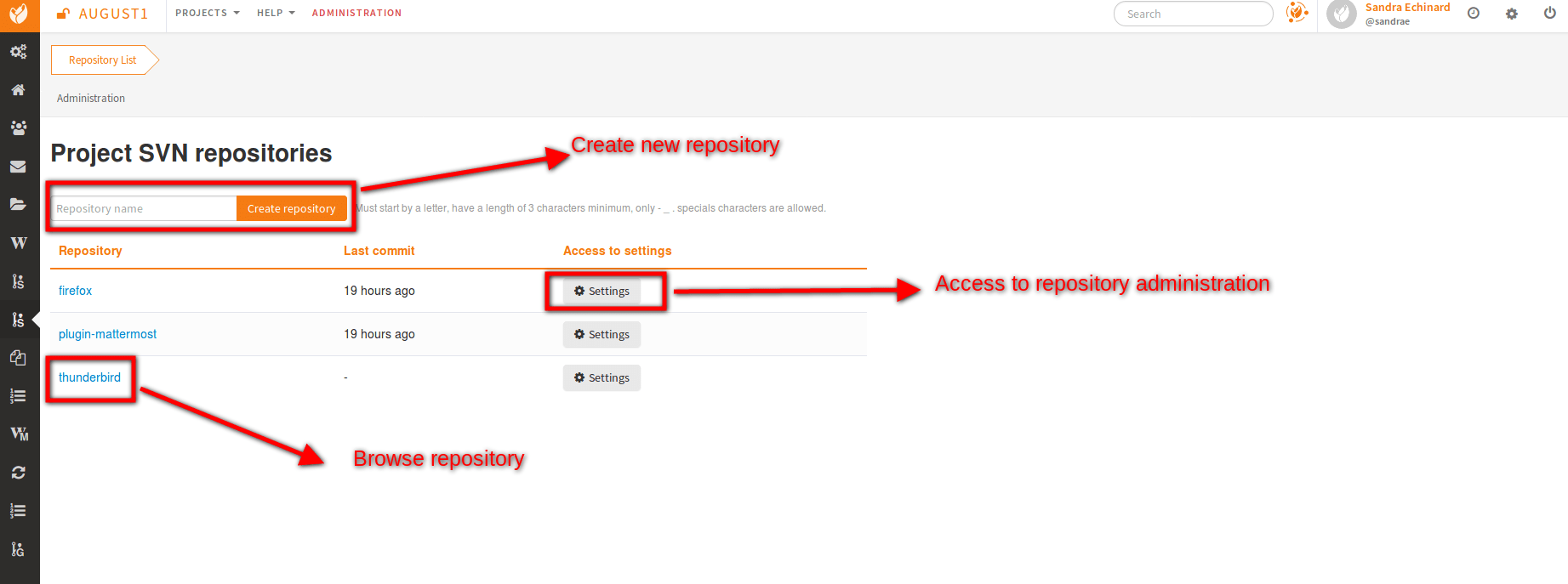
Browsing The SVN Repository
In order to interact with the Subversion repository of any Tuleap-hosted project, you normally need to have Subversion installed on your machine. However Tuleap also offers a built-in Web browsing interface to the Subversion repository which allows you to navigate in the source code, download it, view a file history or compare two revisions of the same file. It also indicates what the Subversion root path is and how to checkout the source code.
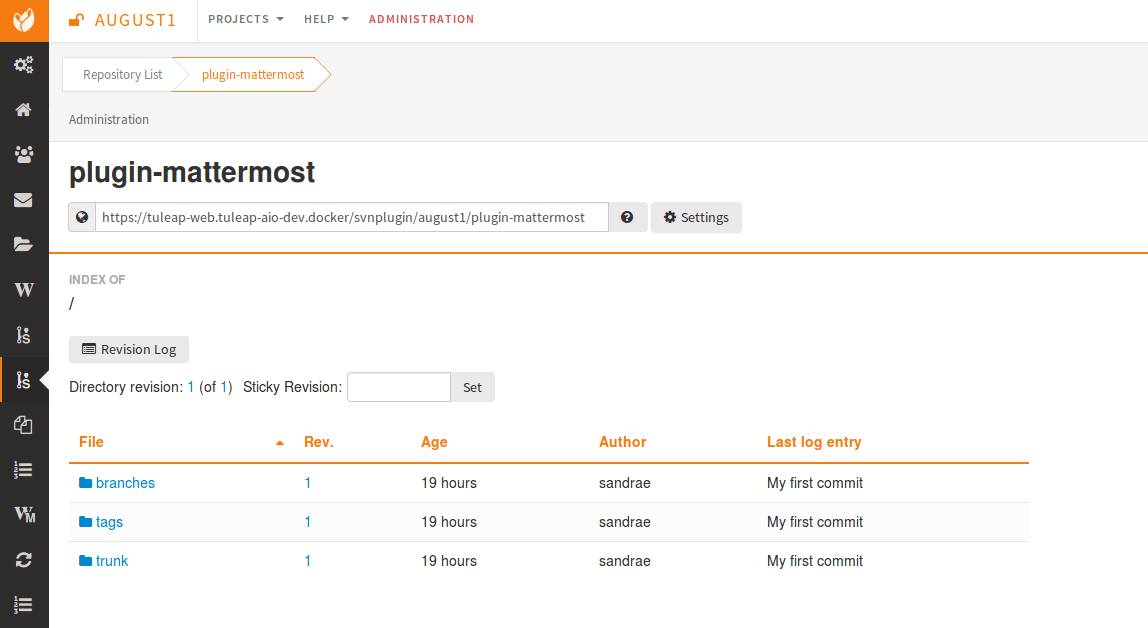
Cross-Referencing Artifacts and Subversion Commits
While working in the development or the maintenance phase of a software project, it is vital to keep track of the changes made to the source code. This is what Version Control systems like Subversion do. In addition to keeping track of the source code change history it is often critical to relate the changes to the artifact (a task, a defect or a support request) that led the developers to make a change in the code. And conversely, when reading the artifact description it is also very helpful to immediately see how the change was implemented.
The integration of Subversion in Tuleap precisely provides Tuleap users with this bi-directional cross-referencing mechanism. This is achieved through the use of reference patterns that are automatically detected by Tuleap in either the follow-up comments of the project artifacts or in the messages attached to a Subversion commit.
The text patterns to type in a commit message or a follow-up comment are as follows:
XXX #NNN: this pattern refers to the artifact XXX number NNN, where NNN is the unique artifact ID, and XXX is the tracker short name (e.g. “bug #123”, “task #321”, “req #12”, etc.). If you don’t know the tracker short name or don’t want to specify it, you may simply use “art #NNN”. When browsing a message containing this pattern anywhere in Tuleap, the pattern will be automatically transformed into an hyperlink to the artifact description.
revision #YYY or rev #YYY: this pattern refers to the commit YYY where YYY is the commit revision number. When browsing a message containing this pattern anywhere in Tuleap, the pattern will be automatically transformed into an hyperlink to the commit description which include log messages, impacted files, versions and author of the change.
The Tuleap reference mechanism allows cross-referencing with any Tuleap object: artifacts, documents, files, etc. Please refer to Tuleap references for more details on References.
Tip
It is considered a best practice to always reference a bug, a task or a support request in any of the log message attached to a Subversion commit. Similarly when closing the related artifact (task, bug,etc.) make sure you mention the revision number in the follow-up comment. You will find this extremely convenient while trying to keep track of the changes and why they were made.
Subversion Settings
Through the Tuleap Web interface, project administrators can
perform the most common administration and configuration tasks on their
Subversion repository. The administration functions can be accessed
through the Settings button available on welcome page or at any time while browsing the repository.
Notifications
Tuleap can also send an email message each time there is a change in the source code. The email message contains the log message, the author of the change, the list of impacted files and pointers to the Subversion repository showing what changes were made.
Project Administrators can configure the following settings for email notification:
Subject Header: is a piece of text that will appear as a trailer in the Subject of all the email notifications sent to the addressees. This trailer is supposed to help the addressee to quickly spot the messages in their Inbox or to put filters in place to route the email notification to a given folder.
Monitored Path: subversion path on which notification will be sent.
Notification list: you can define users, groups or emails.
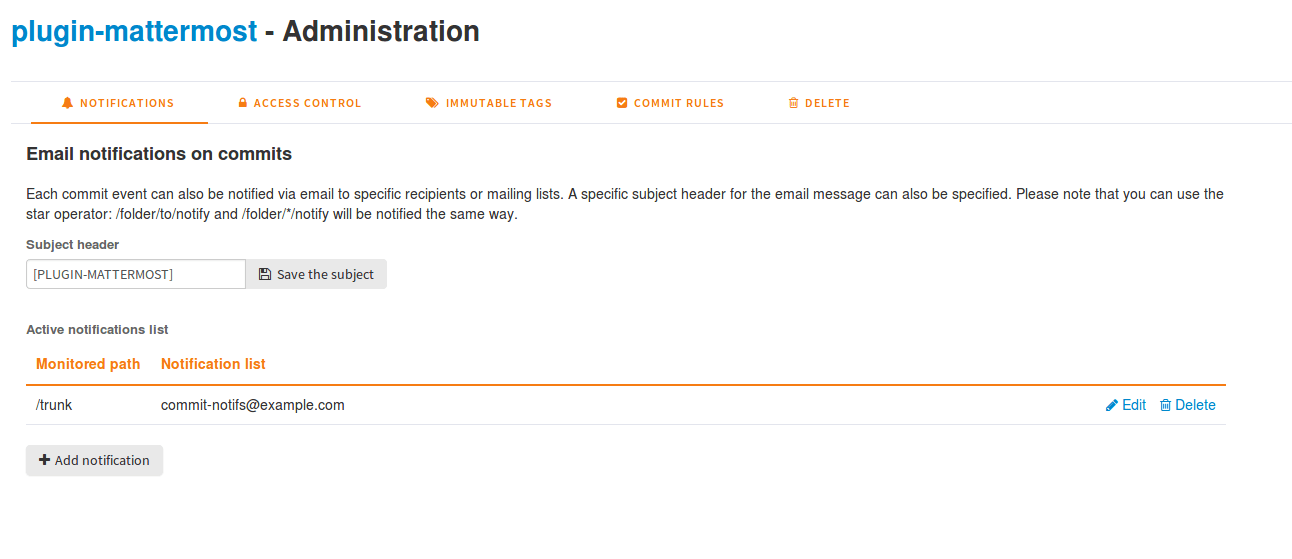
Access Control
Default Access Permissions
Subversion access permission depends upon the project status (private or public) and the class of citizen a user belongs to (see Type of users).
Regarding private projects, only project members have access to the Subversion repository. By default they all have read and write access. This can be modified by customizing access permissions as explained below.
With respect to the public projects, the default access permissions are as follows:
Anonymous Users: users who have not registered with Tuleap (or are not logged in) have no access at all to the Subversion repositories.
Registered Users: have read-only access to Subversion repositories. In other words they can checkout a working copy of the software but they are not allowed to commit any changes they have made to the source code. Source code contributions (bug fix, enhancements…) from this class of user must return to the project team via the Patch Tracker (see ? ).
Note: if the “restricted users” mode is on (See Type of users), then there is no access for non project members by default.
Note: all source code accesses are recorded by Tuleap. Project administrators always have access to the list of people who accessed the source code (see Access Logs).
Project Members: members of a Tuleap hosted project are granted a password protected read/write access. As mentioned above in the section about private projects, it is also possible to grant read-only access to the project members.
Project Administrators: same as project members.
Customized Access Permissions
Thanks to the integration of Subversion in the Tuleap environment, project administrators can redefine access permissions for some or all Tuleap users.
This can be achieved by specifying access permission rules that will complement or even override the default settings. The syntax of the access permission rules follows the following pattern:
[path]
name = permission
where:
pathis the path to the directory or to the filename (relative to/svnplugin/projectname/reponame) in your repository for which you want to redefine access permissions.nameis either a Tuleap login name or group name. The name * (star) means any registered user.If it is a group name it must be preceded with the @ character. The line
name = permissioncan be repeated as many times as necessary for a given path. To define groups of users use the following block statement:[groups] groupname = username1,username2,...
All project defined user groups (see User Groups) are also defined in the Tuleap default permissions settings and ready to use if you wish to redefine access permissions.
permissionis eitherrfor read-only access,rwfor read-write access or blank if access is forbidden.
As an illustration, the default permission settings of a Tuleap repository, in a public project, as explained in the previous section, are expressed through the following set of rules:
[groups]
members = member1,member2,...,memberN
[/]
* = r
@members = rw
where member1,member2,...,memberN are the Tuleap login
name of the Tuleap project members.
Additionally, all existing user groups defined in this project are listed in this section.
Note that if the user group is not defined neither in the default permission settings nor defined by the user, each permission definition for that group will be commented.
Attributing permissions to a specific user or to manually defined groups could cause security issues. It is recommended that you only use Tuleap user groups to define permissions.
These default permission settings are automatically generated, and cannot be edited. You should consider this section as the beginning of the Subversion permission file: project administrators can then edit additional permissions that will be added below the automatic section.
So, a project administrator can change the default rules, for instance to define stricter rules:
[/]
* =
@members = r
@staff = rw
Here, only members of the internal staff can update the repository.
It’s also possible to restrict access on a subfolder:
[/secret]
@members =
@staff = rw
will indeed prevent non staff group users from reading the /secret
directory.
[/inputs/customer]
@members =
@staff = r
@customer = rw
will ensure only a customer can act on its inputs.
For more information about the format of this file you should refer to the Subversion Book: https://svnbook.red-bean.com/en/1.8/svn.serverconfig.pathbasedauthz.html.
Warning
Keep in mind that you may thus change obvious behaviours. Since the last definition wins, you can, for instance, give access to unregistered users on a private project.
A Typical Subversion Life Cycle
As stated earlier, the intent of this chapter is not to give a formal Subversion training but rather to explain what are the steps a project team typically goes through when using Subversion and, more generally, all the Tuleap tools involved in a Software release process.
It also deals with the problem of contributing source code when you are not part of a project team. In this section all examples are given in the form of Subversion command lines but transposing them to graphical front-ends should be relatively straightforward.

A Typical Software Development Life Cycle on Tuleap
Logging In
Audience: all Tuleap users
Subversion will ask for your login name and password only when performing an operation (e.g. commit) that requires authentication.
Access SVN with username/access key instead of username/password
It is possible to use a personal access key with a SVN scope
instead of your password when using SVN.
Importing Existing Source Code
Audience: project members
As the happy administrator of a new Tuleap project, the
first thing to do is to populate your freshly brewed Subversion
repository with your project source code. To do so, first create a new
directory topdirectory on your workstation and populate this top
level directory with the directory you want to use.
Place yourself into the topdirectory and type the following command
(in one line):
svn --username loginname import .
https://svn.projectname.tuleap.example.com/svnplugin/projectname/reponame
--message "Initial repository version"
Where:
projectnameis the project short namereponameis the repository nameloginnameis your Tuleap login (all lowercase). The –username option is only needed if your Tuleap login name is different from the Unix or Windows login name you are currently working with.Note
If your Subversion server is configured in secure mode, note that you should use
https://tuleap.example.com/svnplugin/projectname/reponameinstead ofhttps://svn.projectname.tuleap.example.com/svnplugin/projectname/reponamein all the examples given on these pages.Tip
It is not unusual to make a mistake when importing your source code into a fresh Subversion repository especially for new users. Typical mistakes are directories placed at the wrong level or with the wrong name. Nothing to fear though… If you want to start again from a fresh Subversion repository contact the Tuleap Team to get your Subversion repository reinitialized. Alternatively you can easily delete or move directories and files with any subversion client afterwards.
Note
Note that if you already have a Subversion repository available, the Tuleap Team can help you migrate this repository on Tuleap and preserve all of your project history. We just need a dump of your Subversion tree generated with the
svnadmin dumpcommand. With this dump the Tuleap Team will re-install everything for you on the Tuleap server. Contact us for more information. The dump file can be re-imported into an existing repository withsudo -u codendiadm svnadmin load /var/lib/tuleap/svn_plugin/<project_id>/<repo_name> < /path/to/svn_dumpfile.
Checking Code Out
Audience: all Tuleap users
Once a Subversion repository has been populated other Tuleap users can checkout the source code and place it on their own workstation. The result is called a working copy in the Subversion jargon. Note that ‘checkout’ in the Subversion world does not mean that the user has acquired any sort of lock on the file. The Subversion paradigm is: anyone (with the right permissions) can retrieve a working copy for editing; changes are reconciled or flagged for conflict resolution when the file is committed. Unlike other tools (RCS, SCCS, ClearCase…) Subversion is a concurrent version control system.
A working copy is NOT an image of the Subversion repository. It is rather a snapshot of the source tree at some point in time and, by default, it’s the latest version at the time the working copy is created or updated. One of the interesting features of a working copy is that it is a self-contained entity. In other words, a working copy contains all the necessary information for Subversion to know exactly which Subversion server and repository it is coming from and the corresponding moment in the history of the source tree . This is also why you won’t see the URL option pointing to the Subversion repository in all subsequent Subversion commands presented here. These commands run from within a working copy, so Subversion knows exactly where the Subversion repository is.
To create a working copy of the entire project type the following command:
svn checkout https://svn.projectname.tuleap.example.com/svnplugin/projectname/reponame
Where:
projectnameis the project short namereponameis the repository name
Exporting and Packaging
Audience: project members
There is a quick and easy way to release a pre-packaged version of your source file and make it available to all Tuleap users through the File Release mechanism (see Delivery Manager).
Make sure all the project members involved in software development have committed the changes that were supposed to appear in this new release.
Update your own working copy with the changes committed by all other project members with the following command:
svn update
Update the ChangeLog, Release Notes and README file at the top of your source tree and commit the changes for these 3 files.
Create a tagged copy of your source code from the main development line
with the appropriate version number. Assuming that the name of the
release is myproject-1.4 the creation of the new release is as
follows:
svn copy
https://svn.projectname.tuleap.example.com/svnplugin/projectname/reponame/trunk
https://svn.projectname.tuleap.example.com/svnplugin/projectname/reponame/tags/myproject-1.4
-m "Tagging the 1.4 release"
Your software release is now ready. Export a clean image of the release 1.4 (without Subversion specific files) from the Subversion repository by typing:
svn export
https://svn.projectname.tuleap.example.com/svnplugin/projectname/reponame/tags/myproject-1.4
Create a ZIP or tar archive with the entire myproject-1.4/ directory
Deliver this archive through the File Release service (see Delivery manager Administration).