Document Manager
Documentation is probably the second most important deliverable in a software project after the software work products themselves. Tuleap provides a specific service to manage your project documents.
Although the Tuleap Document Manager cannot be compared with dedicated document management systems, it is however very handy to publish documents that are critical to your community of users. Examples are: Installation, Administration or User Guide, API documentation, Frequently Asked Questions, etc…
The Document Manager features are as follows:
The Tuleap Document Manager can handle any type of document.
Documents are stored in folders. You can have subfolders in a folder.
Documents can be edited online (See Embedded files and ONLYOFFICE integration).
Access control rules can be defined for each document or folder.
Documents have properties and searchable properties.
Actions on documents and folders
The Document Manager allows some actions on folders or documents. Those actions are available or not depending on permissions.
All the actions are accessible through the quick look drop down.
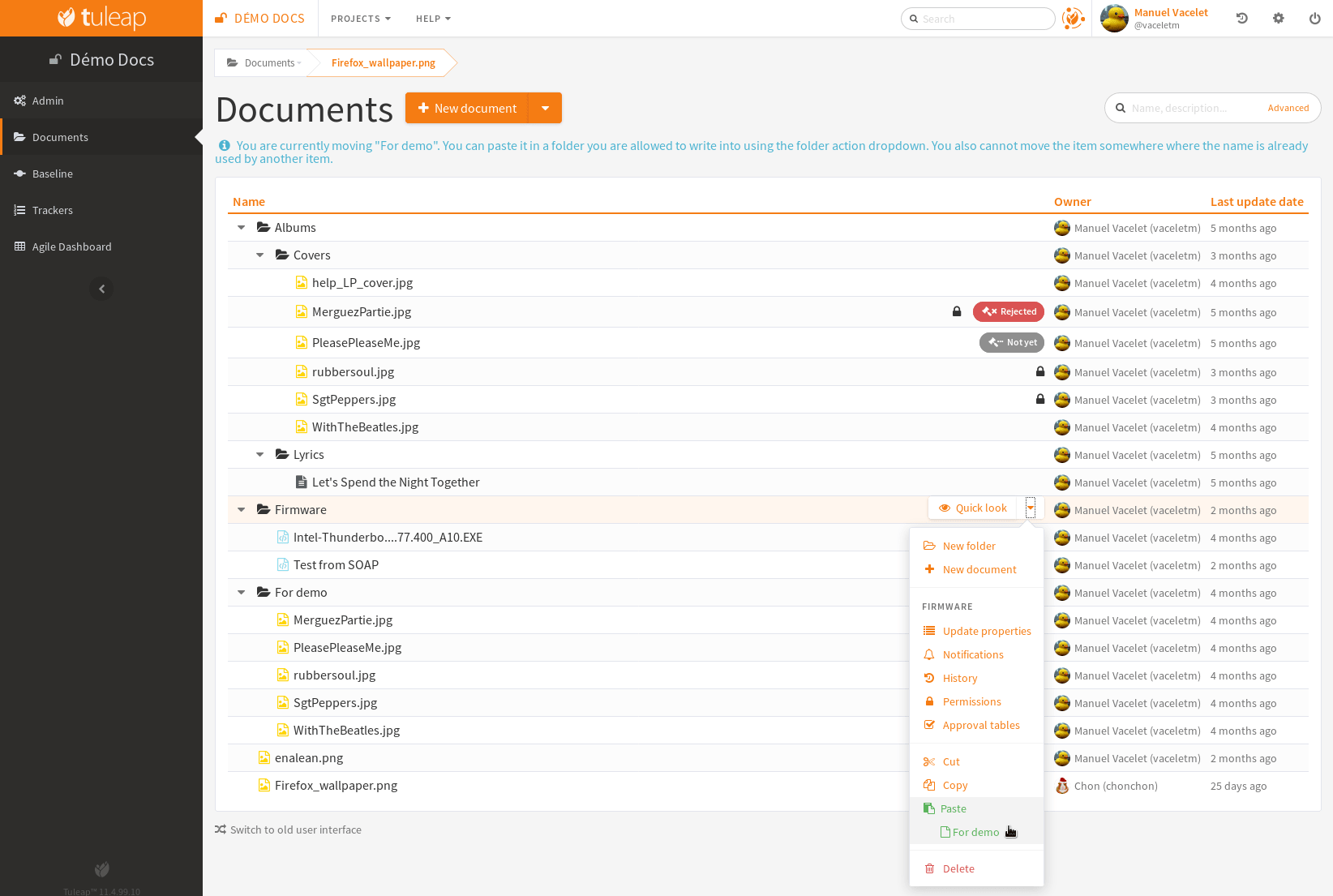
- The actions available are the following:
Create a new version for a document
Create a new folder or a new document for a folder
Update properties of the document
Access to the notifications, that means, do you want to be inform when a document or a folder is updated ?
History
Permissions
Approval tables
Cut/Paste a document or a folder
Delete document or folder
Lock/Unlock a document
Download a folder as a zip archive
Quick Look
Each item of the Document Manager has a quick look button, that enables to see document properties and actions users can do. If the document is an image or an embedded file, it will display a preview of the document.
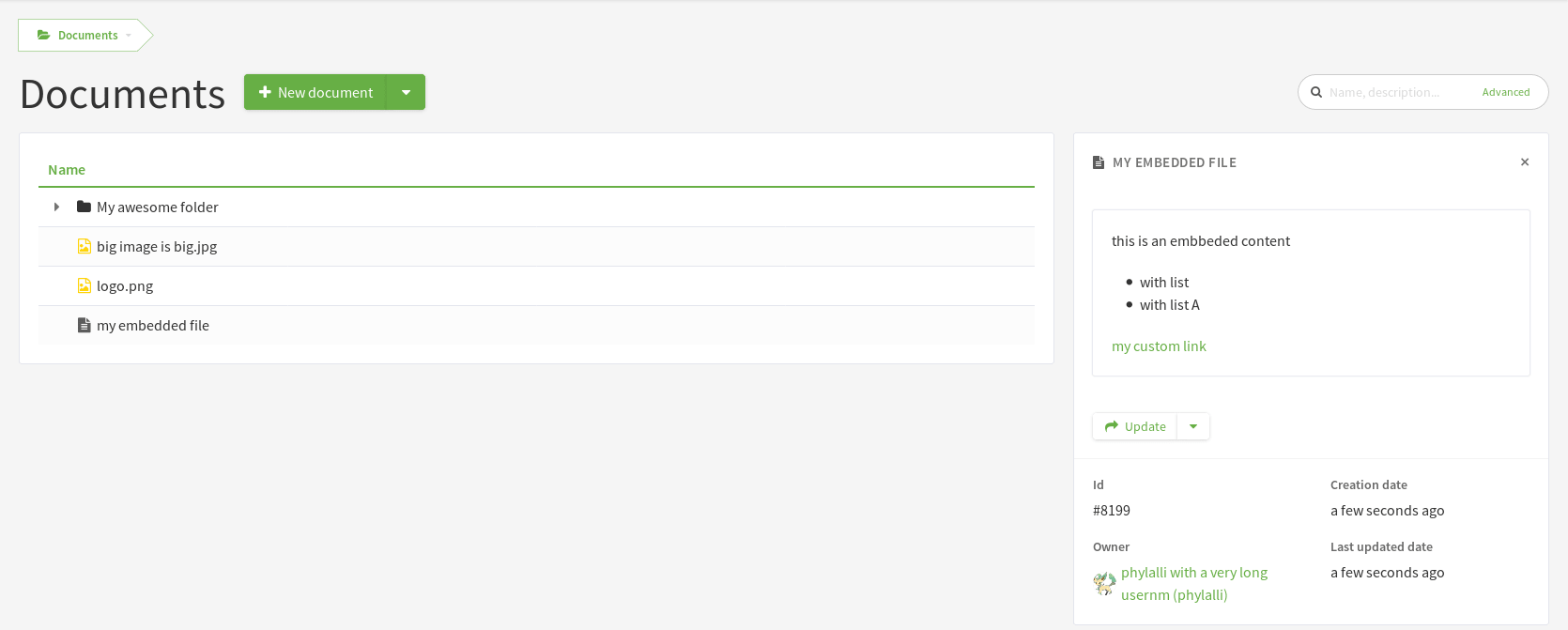
Note
When accessing the quick look, use the friendly URL to share the link with your teammates.
New Document
This action is only available for folders and allow the user to create a new document in a folder. When you select this action, a “new document” window is displayed, where you can enter information concerning the new document.
The new document inherits the permissions of the parent folder.
Document Type
Six types of documents are available:
Type |
Description |
|---|---|
File |
Any type of document can be uploaded. From a PowerPoint presentation, to a simple picture or a full office document. Files are versioned, so you can add new versions on existing document. |
Online office file |
Office files such as Word, Powerpoint or Excel documents can be viewed, created, and edited directly in your browser when the ONLYOFFICE integration is active. |
Link |
Allows the user to target a document with a URL. The document will not be stored locally in the Document Manager. |
Empty |
The document will have no type. The user will be able to change the type after creation. |
Wiki |
The document can be created with the wiki service. Just enter the name of the corresponding wiki page. You can also use an existing wiki page name. |
Embedded file |
HTML text that can be edited online. Embedded files are versioned. |
Compose a document with artifacts. Note: This is part of Tuleap Entreprise. |
Note
Wiki is only available for legacy wiki service based on PHPWiki.
Properties
The title of the document is mandatory. Depending on the project, there may be additional properties required to classify the document.
Drag and drop and multi upload
In current folder
If user drops a document in the current folder, it will add it into the folder content
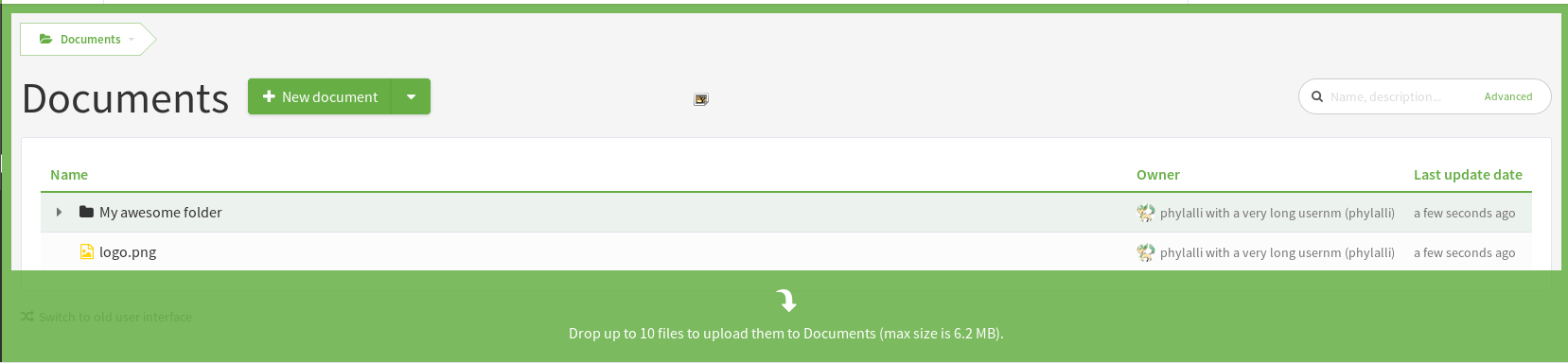
In a given folder
If user drops a document in a specific folder, it will add it inside

Create a new version of a file
If user drops a document on an existing file, it will create a new version of the file

New Folder
This action is only available for folders and allow the user to create a sub folder in a folder.
The new folder inherits the permissions of the parent folder.
Properties
Like for documents, the title of the folder is mandatory.
Depending on the project, there may be additional properties required to classify the folder. The values that are set for a folder will be proposed as default values for the items that will be created within this folder.
Update properties
If users have enough permissions, they will be able to update the properties of a document or folder.
Notifications
This action allows the users to be notified when an item is modified. Therefore, they will be alerted about the creation of a document in a folder, about the update of a document, about its move, … They just have to check the dedicated checkbox.
Note: this view is still in the legacy interface.
History
Allows the user to see logs and old versions (if available).
Note: this view is still in the legacy interface.
New version
This action allows the user to update a new version of a file or an embedded file, update the name of a wiki page, or the URL of a link.
Permissions
This action allows the user to manage the permissions of a document or folder. Permissions for folders can be applied recursively to its hierarchy.
There are 3 types of permissions.
Permission |
Description |
|---|---|
Readers |
Those who can “read” a document or access the content of a folder. “read” means access to the document, see it in the tree view, see its properties, see its history. |
Writers |
Writers are readers who can also modify the document. “Modify” means update a new version, modify the link or the wiki page name, edit properties, move the item or delete it. |
Managers |
Managers are writers who can also set permissions on a document or folder and can access to logs. |
Note
If users cannot read a folder, then they cannot access to any of its subitems whatever their permissions, even deep in the hierarchy.
Approval tables
Set up an approval workflow.
For document with an approval table, a coloured badge, depending on the status review, is displayed on documents having an approval table.
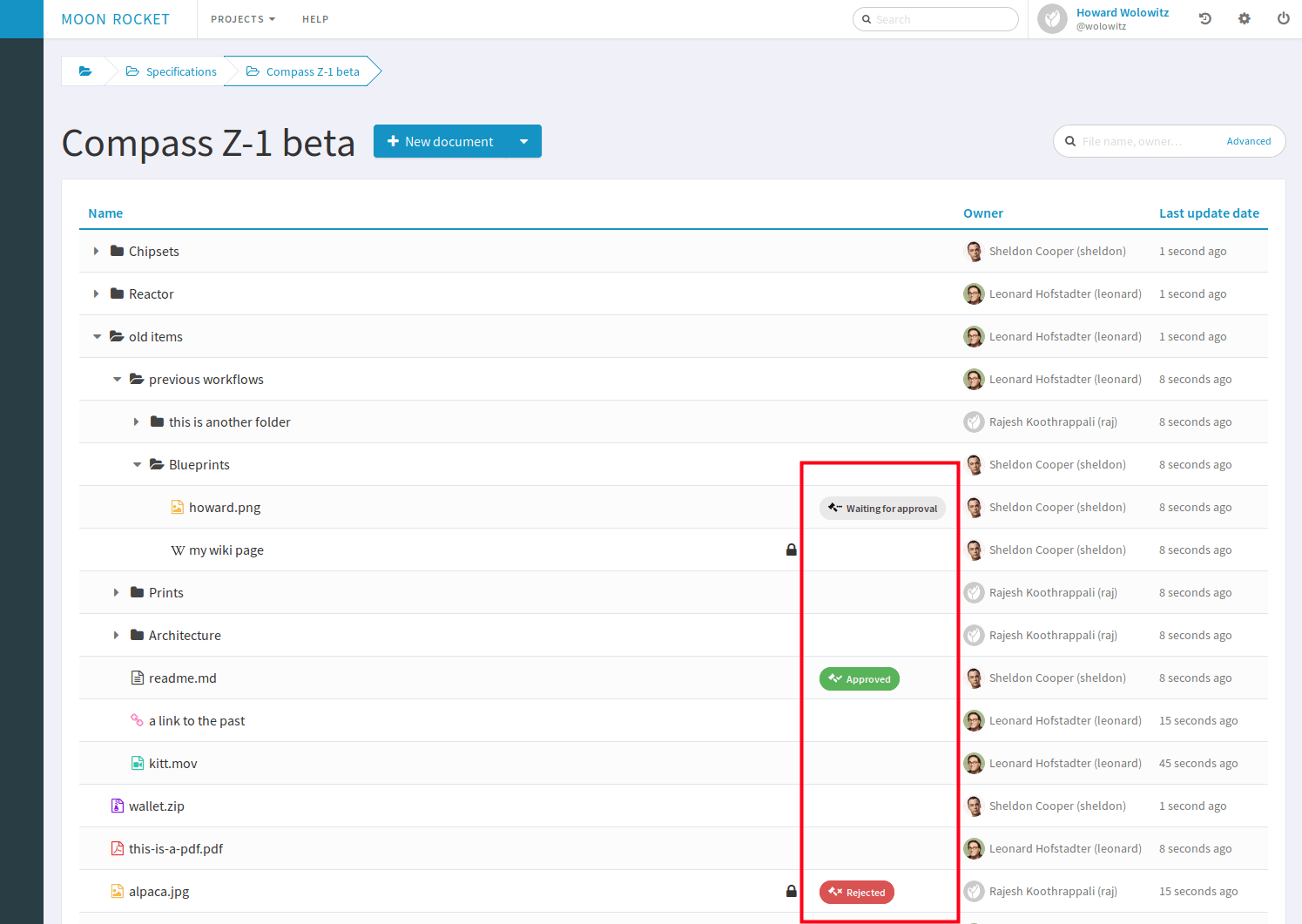
Note: the configuration of approval tables is still in the legacy interface.
Cut/copy/paste
Documents or folders can be copied or moved elsewhere in the project documentation.
Download a folder as a zip archive
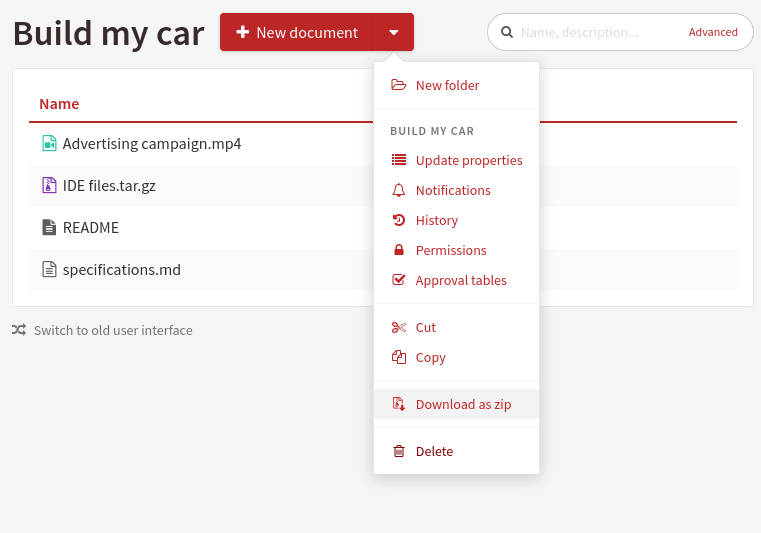
Download as zip is available on all folders
You can download folders as a zip archive. Every sub-folder, file and embedded file in this folder will be downloaded as a zip archive. Embedded files are saved as HTML files. The zip archive is made of the last version of the files.
Please note that, even if the file is a .zip there is actually no
compression of the files. The .zip is used to create an archive that
can be downloaded but the server won’t compress the files within because
it would be too heavy to manage for the Tuleap server.
Downloading a folder as a zip archive is subjected to size limitations that can be enforced by your site administrator. By default, users may not download folders with a size above 2 Gigabytes (GB).
Attention
If Tuleap encounters a problem while processing one of the files (the file is
corrupted, not found, not readable or Tuleap has not enough memory), it will
add a file named TULEAP_ERRORS.txt at the root of the zip archive. This
file will list all files with issues that could not be downloaded. If it
happens, please let your site administrator know.
Warning
For Mac OS X users, there is a special limitation: if the folder has a size above 4 Gigabytes (GB) or contains more than 64000 files, the native Mac OS archive extraction tool might not be able to open the archive. Tuleap will warn you if you encounter this case.
Delete
Documents or folders can be deleted. If the user wants to delete a folder, he will be warned that all subitems will be deleted (if the user has enough permissions).
To be able to delete an item, the user must have write permissions on the parent folder.
Administration
Search
Configure the available criteria and columns displayed in the search page. By default every properties are used as criteria and columns.
Permissions
This section defines who can administrate the Document Manager.
Document manager administrators have all access to all items of the manager.
Properties
This section manage the properties of documents. Each property can be edited during document submission and updated in the document properties panel.
Obsolete documents
Every documents marked as obsolete (via Obsolescence date property) do not appear anymore in the tree view and are listed here.
Locked documents
Lists all documents that are locked by a user.
REST API
Document manager comes with dedicated REST API routes. If you wish to use them, note that the following are not available:
monitor document
approval tables configuration
